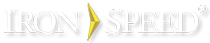Windows 8 operating system
Creating an Android application requires that additional supporting software be installed on the development machine
Install JDK
Download JDK from the Oracle website as shown:
http://www.oracle.com/technetwork/java/javase/downloads/jdk8-downloads-2133151.html
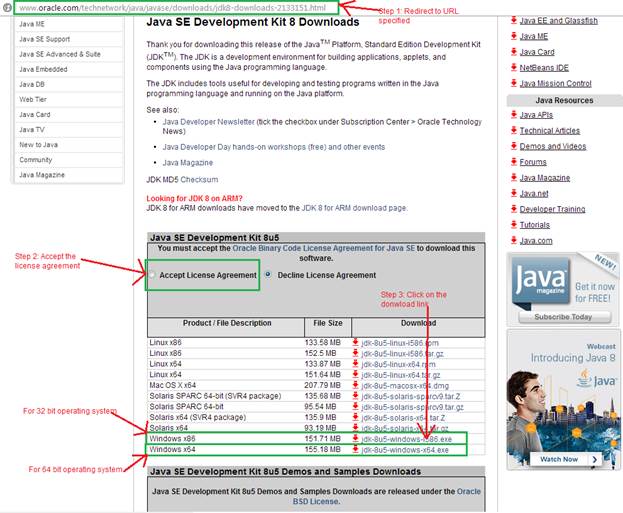
Set/update Java Home and PATH environment variables
Important! Make sure you do not have leading or trailing spaces in the Path variable when you copy/paste your installation folder path!
Step 1: Search for Control Panel in the Search window.
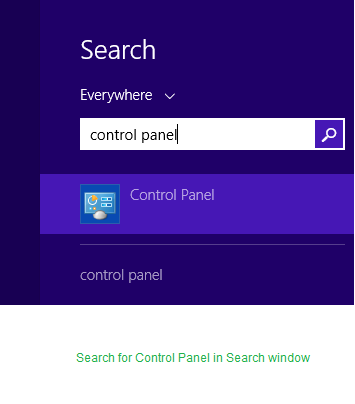
Step 2: Click System and Security in the Control Panel window
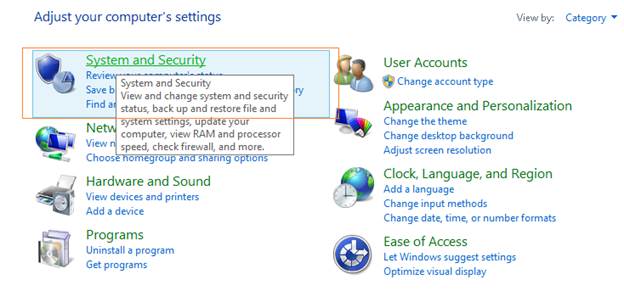
Step 3: Click System
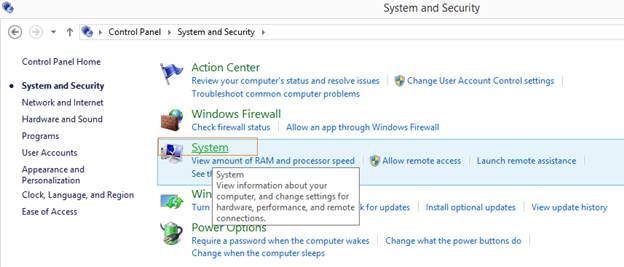
Step 4: Click the Advanced system settings link on the left hand side which opens System Properties. In the System Properties window, click the Environment Variables button
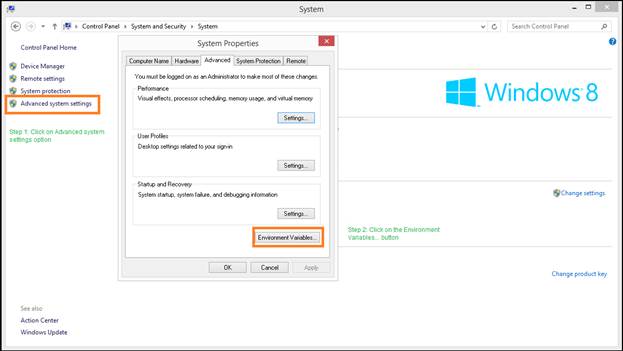
Step 5: Click the New button in the Environment Variables window
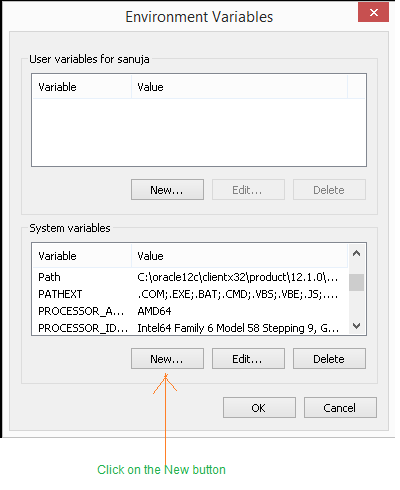
Step 6: Add the variable name JAVA_HOME with the value as the installation folder where JDK is installed.
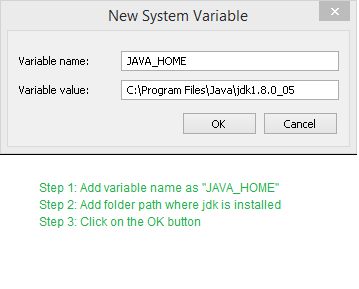
Step 7: Select the PATH system variable and click the Edit button
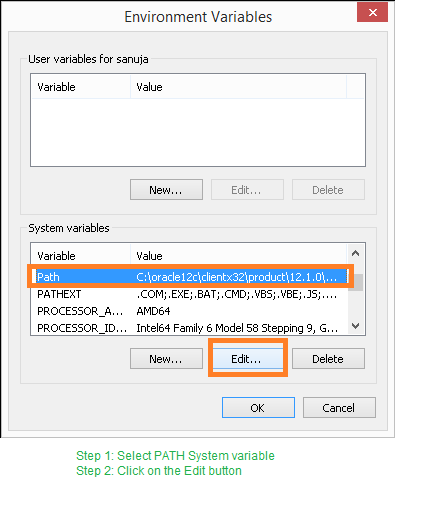
Step 8: In the Edit System Variable window, click the Variable value textbox and go to the end. Add a semicolon and add the value “%JAVA_HOME%\bin”
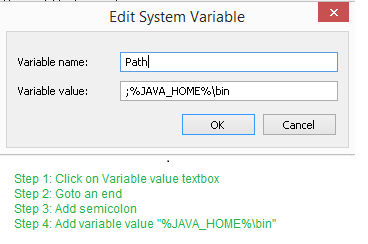
Install Gradle
Go to the link https://gradle.org/downloads ,download thebinary only distribution.
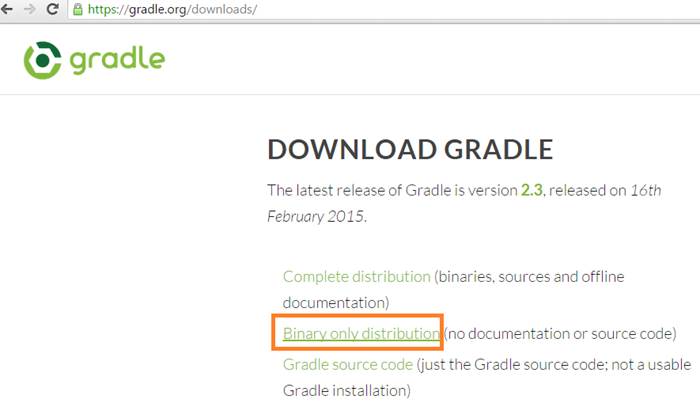
Set/update GRADLE_HOME and PATH variables
Important! Make sure you do not have leading or trailing spaces in the Path variable when you copy/paste your installation folder path!
Step 1: Search for Control Panel in the Search window.
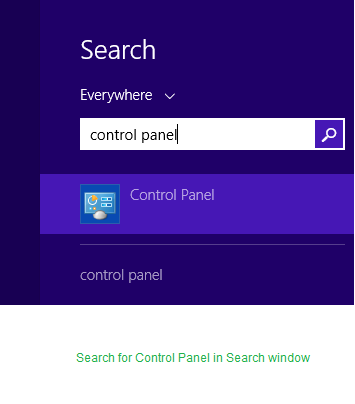
Step 2: Click System and Security in the Control Panel window
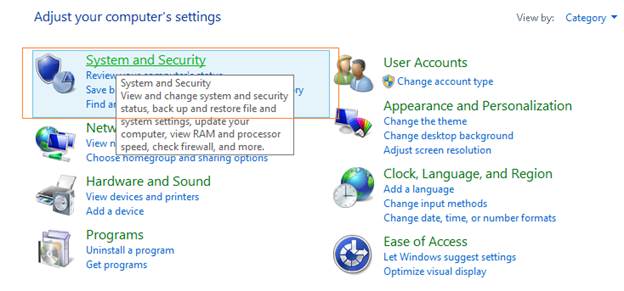
Step 3: Click System
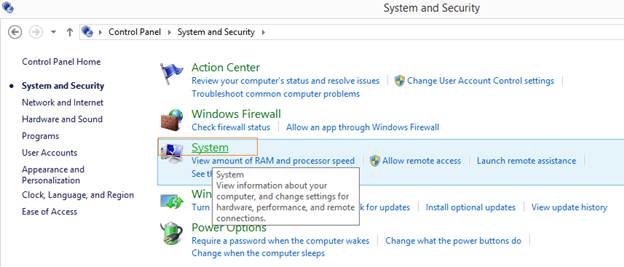
Step 4: Click the Advanced system settings link on the left hand side which opens System Properties. In the System Properties window, click the Environment Variables button
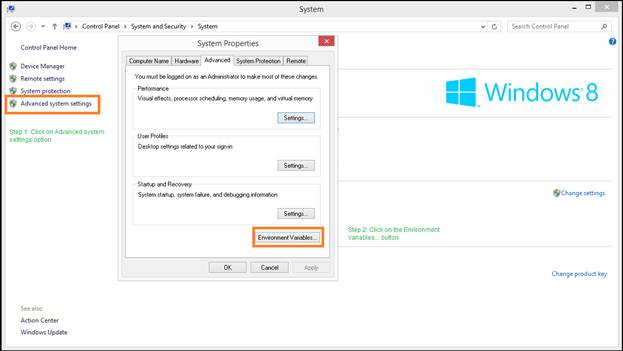
Step 5: Click the New button in the Environment Variables window
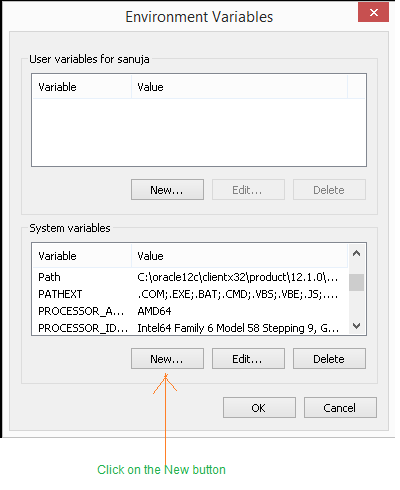
Step 6: Add the variable name GRADLE_HOME and with the value of the installation folder where GRADLE is installed.
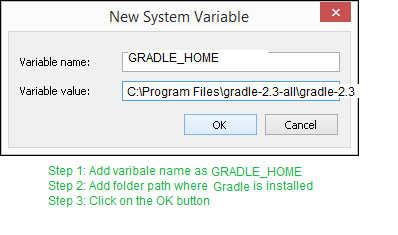
Step 7: Select the PATH system variable and click the Edit button.
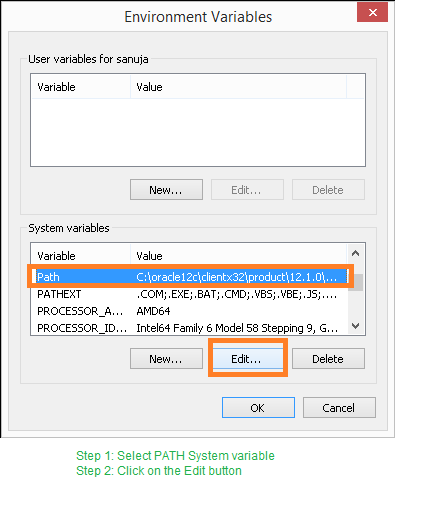
Step 8: In the Edit System Variable window, add a semicolon and value of “%GRADLE_HOME%\bin” at the end of the current value.
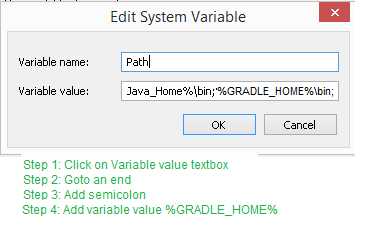
Install Android SDK
Step 1: open the link http://developer.android.com/sdk/index.html#ExistingIDE
Step 2: Click the “Download Android Studio” button and unzip the downloaded files.
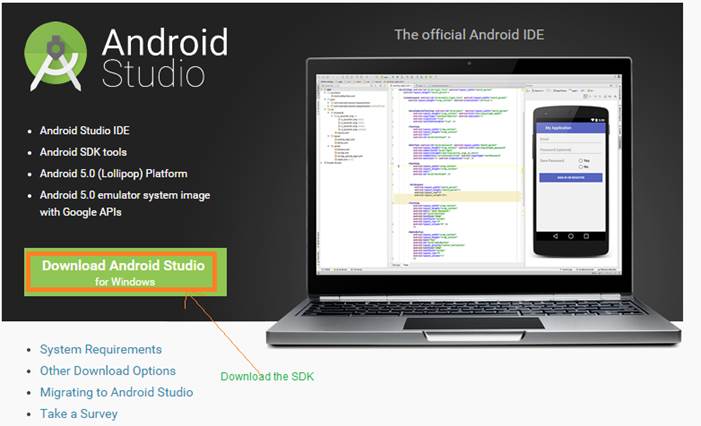
Set/update Android SDK environment variables
Important! Make sure you do not have leading or trailing spaces in the Path variable when you copy/paste your installation folder path!
Step 1: In the Environment Variables window of the System properties,select the PATH system variable and click on the Edit button.
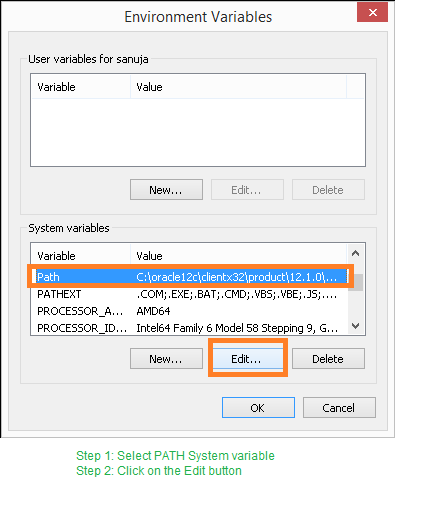
Step 2: In the Edit System Variable window, add a semicolon and the following values at the endof the current value.
<Android SDK installation folder>\tools followed by semicolon
<Android SDK installation folder>\platform-tools followed by semicolon
<Android SDK installation folder>\build-tools
Step 3: Restart your machine.