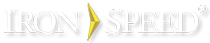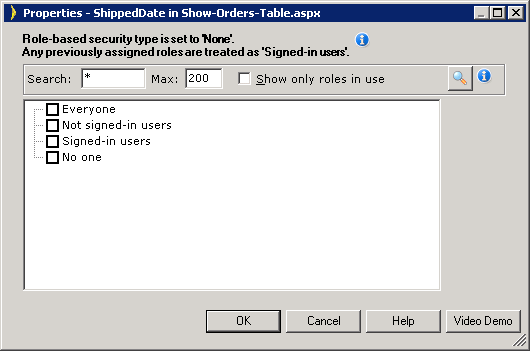Step 6: Configure Individual Controls for Role-Based Security
Each web page or control on a page you wish to secure should be configured to accept only those users with the appropriate roles. Access permissions can be assigned to individual pages within the Security Wizard, and for most applications, this is sufficient. However, you can override the page’s access permissions for an individual control via the Property Sheet.
|
|
|
Specify access permissions for individual controls in the Property Sheet. |
Related
Example: Hiding Classic Style Menu Items Based on Security Settings
Example: Hiding Classic Style Menu Items Based on Security Settings
You can hide certain menu items based on the security settings or roles.
Step 1: In the Application Explorer, go to the Menu Panels folder and select Menu.ascx.
Step 2: Navigate to the menu panel. You will see several items like Menu1MenuItem and Menu1MenuItemHilited. If you select each item, you will be able to see the text displayed for the menu on the Property Sheet.
Step 3: Select the menu item you want to secure, and set the security appropriately in the Property Sheet.
Please note that you should also set the Security settings for the Hilited version of the menu item. The Hilited version displays the highlighted version of the menu item when the page displayed is the same as the one you would go to when you click the button.