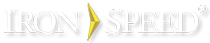Panel Fields Selection
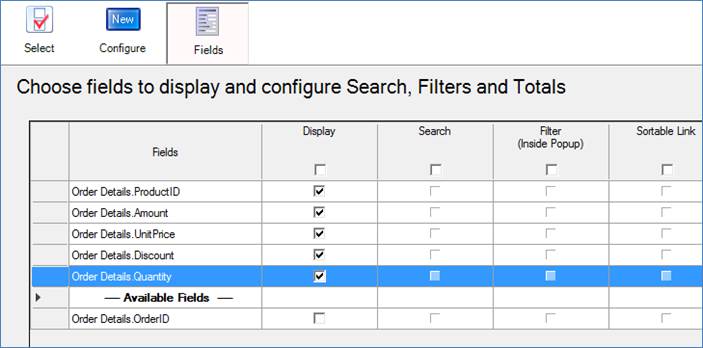
Select fields to display in the panel. The fields are already connected to the database (databound) so there’s nothing more to hook up.
Table search configuration
Select database fields that participate in the full-text search function. Use the Property Sheet to configure the search comparison operator.
Table filtering and sorting configuration
Add table component filtering and sorting.
“Other” value in dropdown filters
You may see a blank line shown in various dropdown list filters in your application. This value is only shown when there are NULL values in the underlying database field to which the filter applies. For example, you may have a Customer table and showing a filter of Company Names. The filter will show all the names of companies in the database and if there are some records that do not have a Company Name, then a blank line will be inserted in the filter so that you can display those records that have a blank/null company name in the database. The blank entry will only be available when there are blank or null values.
Table sorting
The OrderSort control is a dropdown list consisting of all the sortable column names preceded by the keyword “Asc” or “Desc”, which is used to sort the current table. You can choose OrderSort or Hyperlink as sort controls. The default sorting control is OrderSort.
How to implement Sort Control
You may select your preferred sort control while creating an application.
Step 1: Click the ‘Options’ button in the Application Wizard.
Step 2: Click the “Preferred Sort Control” option and choose your desired sort control.
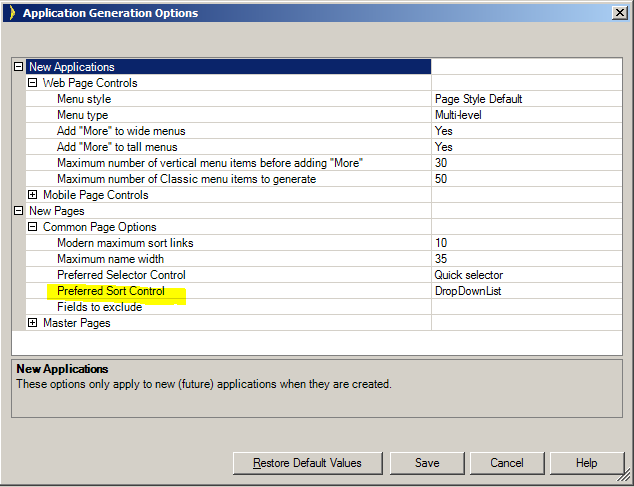
After the application is generated, SortControl is present in the “Filters” section of the page. If SortControl is not present on the current page, follow these steps to implement SortControl:
Step 1: Select the page on which you wish to implement SortControl and go to the “Filters” section.
Step 2: Select “Filters & Sort” in the Toolbox. Drag the “Sort Control” control onto the Layout Editor.
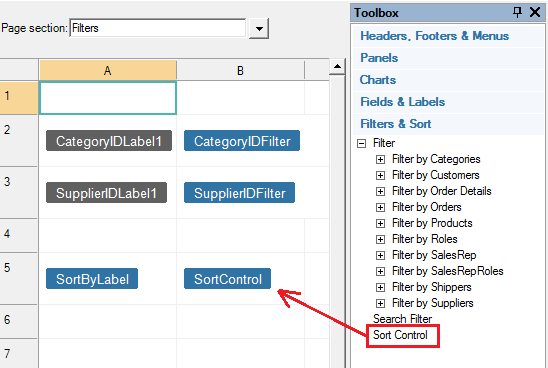
Now the SortControl control is configured.
Step 3: Open the ‘Populate from static list’ property to view the contents of the OrderSort control.
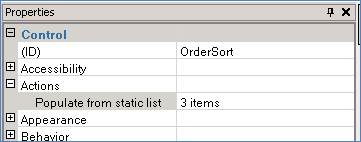
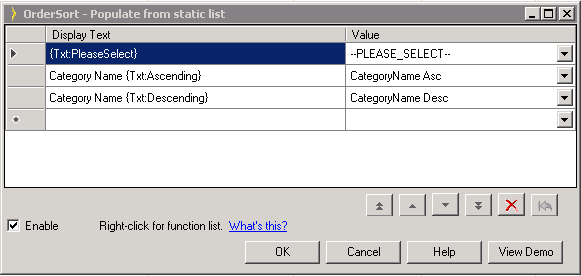
Step 4: Click on the dropdown list to add additional sortable columns to the Sort Control.
Step 5: Rebuild the current page to implement Sort Control.
Table column total configuration
Add page and grand totals to tables.