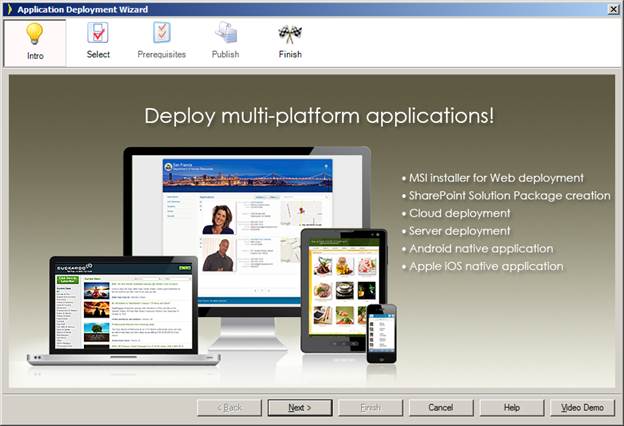|
Go to: |
Deploy, Deployment Wizard... |
In most organizations, application developers deploy to a local test environment before deploying to a production environment. This allows you to thoroughly test in a safe environment before moving the application into production.
Iron Speed Designer normally runs your application on the local machine running Iron Speed Designer iteself. This is almost always a development or test environment. When you are ready to deploy the tested application into a production environment, several additional steps are required, depending on the type of application being deployed and how you want to configure it.
Iron Speed Designer’s Deployment Wizard offers these deployment methods:
|
Option |
Description |
|
MSI Installer |
This is by far the easiest and best way to deploy your application. This option also creates a deployment folder as specified in the next option. Starting with .NET Framework 4.5, Microsoft has changed the deployment methods and eliminated the MSI installer in favor of the Deployment folder. |
|
Deployment Folder |
Creates a deployment project folder for your application. Application specific DLLs will be created and only the necessary .aspx, .ascx, binary, image, and other content files will be included. Prior to the .NET Framework 4.5, the deployment project folder contains the folder, "deploy\Release", which can be copied to your production server for deployment. Starting with the .NET Framework 4.5, deployment is handled by Publishing A Deployment Package, which contains the deployment folder. Note: If you are planning to publish a 4.5 framework web application from visual studio 2012/2013, then do not create deployment folder from Iron Speed Designer. Instead open your application in Visual Studio and create a new publish profile. In this case, if you have created a deployment folder already, then please delete the PublishProfiles folder from MyProject folder in your Application. Then you can publish from Visual Studio. |
|
Android Application |
Creates an Android application and Android application package (.apk). The Android application is a native application that will open the device’s browser to the application’s mobile start page. It creates the application and Android application package in the folder specified in the Deployment Wizard folder step. See Generating An Android Application. |
|
Apple iOS Application |
Creates a native iOS application. |
|
SharePoint Solution Package (WSP) |
Creates a deployment project folder for your application. A single application WSP is created which can be deployed to your SharePoint server. |
The wizard starts with a common introduction and proceeds to allow the selections mentioned above.