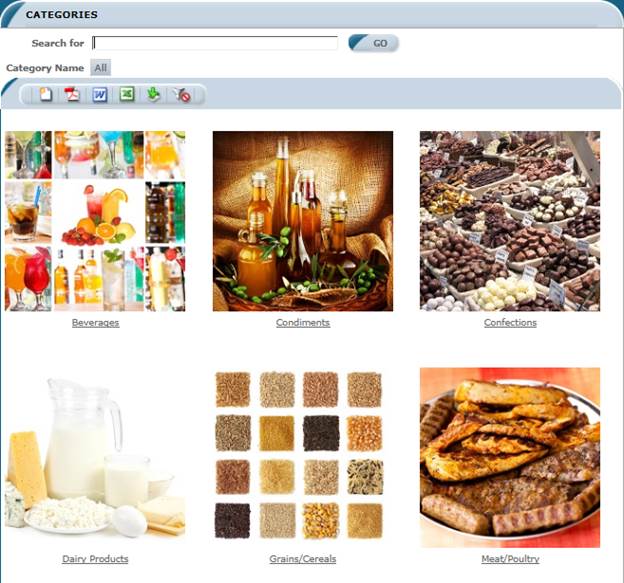
Gallery pages display records repeated both vertically and horizontally.
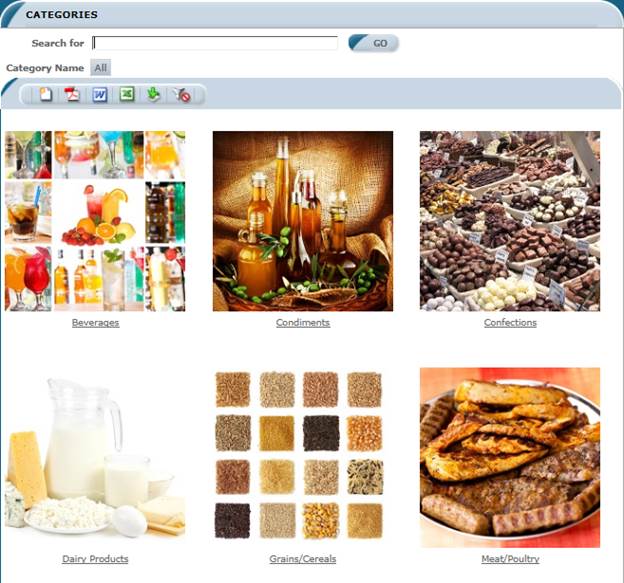
The gallery page includes a property, “Number of columns”, which is present in Application Generation Options and at the page level. “Number of columns” specifies how many columns a record cell can be repeated. Additionally the page size option is renamed to “Number of rows” for the gallery page.
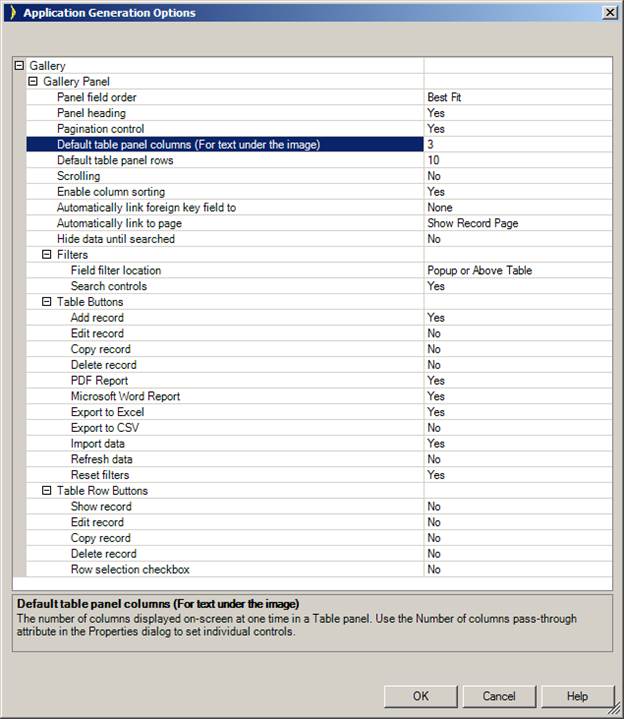
“Number of rows” specifies how many rows will be shown on the page. For instance, if one specifies 10 as page size and 3 as number of columns, then total records shown on the page will be 30 (10 * 3) because there will be 3 records in one row (repeating in the horizontal direction) and there will be total of 10 rows (repeating in the vertical direction). To show only 1 record per row, then just change “Number of columns” to 1.
Note: Only the repeater section is repeated; the header section and total sections are not. They still behave the same as other pages. Additionally, insertion of new rows inside the repeater is disabled, because it would result in multiple rows to be repeated. One can still add rows in the header or total sections of the page.
If the gallery page contains images, during page rendering the browser has to initialize the height and width of the image to place it correctly above the text. In Internet Explorer, in some case it is not able to correctly assume the image height, which can cause the text underneath the image to go behind the image. In order to resolve this issue the height and width of the image can be specified in the Property Sheet. Otherwise, text can be placed above the image.
What is an Iron Speed Designer Application?
Creating Your First Application
Step 3: Select a Web Page Style
Step 4: Connect to a Database Server
Step 5: Select Pages to Create
Step 6: Select Virtual Primary Keys and Virtual Foreign Keys
Step 7: Select Language and Localization Settings
Step 9: Build Your Application