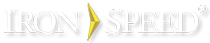Foreign key hyperlinking added to Table Report and Show Record panels
Hyperlinks are added to foreign key fields in Table Report and Show Record panels when creating new applications. These links go to their associated Show Record and Edit Record pages.
Migration effects
None. Your application is not modified.
What you should do
You can manually add foreign key hyperlinking to your application’s existing Table Report and Show Record panels.
Step 1: In Design Mode, select the field you wish to hyperlink and set these properties via the Property Sheet:
|
Group |
Property |
Setting |
|
[Application Generation] |
Control type |
LinkButton |
|
[Application Generation] |
Button actions |
Redirect |
|
Button Action Wizard |
Redirect action |
Got to a specific URL |
Step 2: For the URL, specify the appropriate Show Record or Edit Record page. For the URL parameters:
-
Set the URL parameter name as the name of the foreign key table.
-
Select the corresponding table or record control name from the ‘Data value from’ drop down list.
-
Select the ‘Foreign Key’ radio button and choose the corresponding foreign key field.
Step 3: Build and run your application.