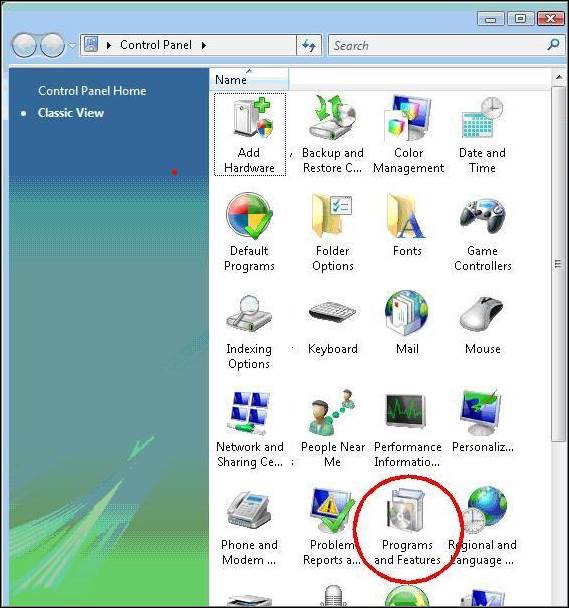
The Microsoft Internet Information Services (IIS) must be installed and configured properly in order to function in Microsoft Vista. Iron Speed Designer creates a virtual directory for your application, sets the default .NET Framework version and initializes the security settings for the application using the Microsoft Internet Information Services (IIS) API.
Step 1: Open the Windows Control Panel and choose "Programs and Features".
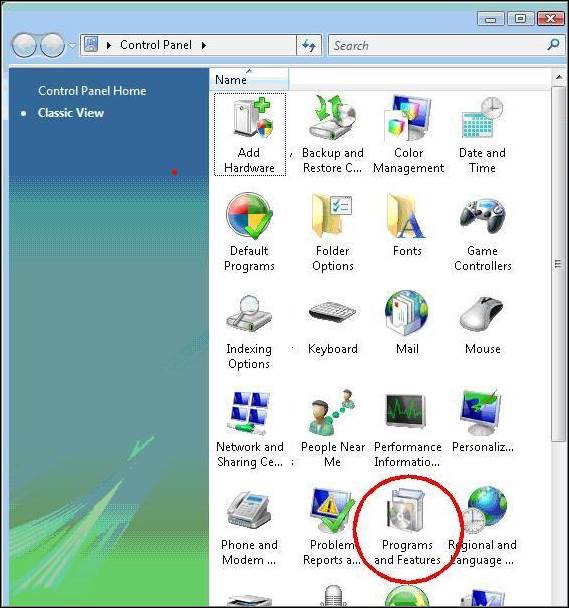
Step 2: In the Task panel on the left, choose "Turn Windows Features on or off".
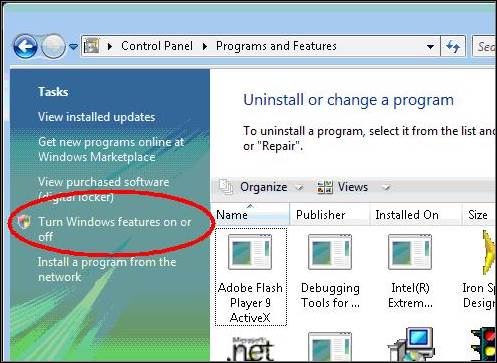
Step 3: Select and expand "Internet Information Services".
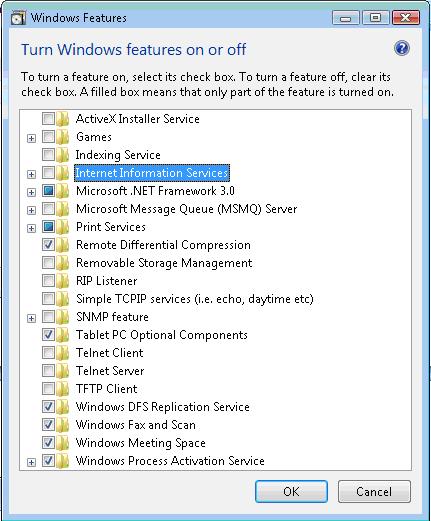
Step 4: Enable ‘Static Content’ in the World Wide Web Services section. This permits static images to be displayed within your web application.
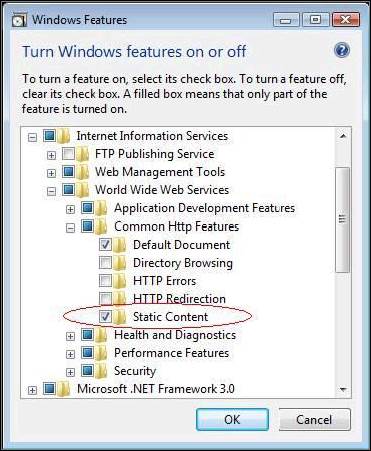
Installing IIS 7.0 on Windows Vista Business or Vista Ultimate http://technet2.microsoft.com/WindowsServer/en/library/10aac45e-e993-42a2-bf93-275375d662631033.mspx?mfr=true
The following guide shows how to configure IIS 7. In particular, it describes how to configure an Application Pool and the DefaultAppPool for .NET Framework 2.0.
http://www.iis.net/default.aspx?tabid=2&subtabid=25&i=1223&p=1
Configuring Microsoft IIS 7 for Microsoft Access Applications
Configuring Microsoft IIS on Microsoft Vista
Running as Administrator in Microsoft Vista
Installing Microsoft IIS on Microsoft Windows XP Professional
Installing Microsoft IIS on Windows Server 2003
Using Non-Standard Ports in Microsoft IIS
Application Pools in Microsoft IIS
Running Applications in 64-bit Mode