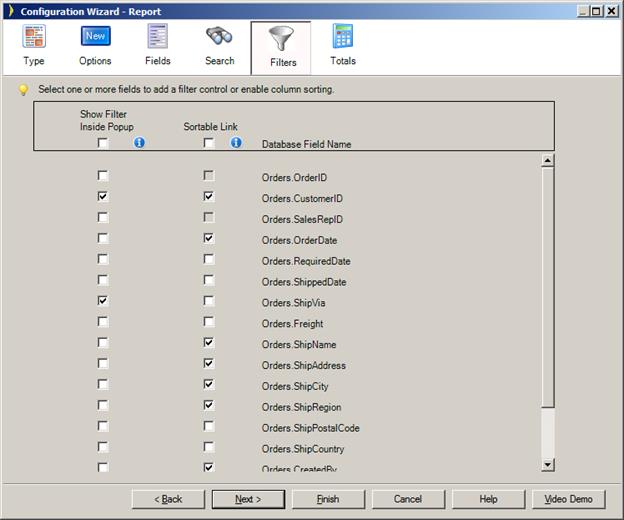
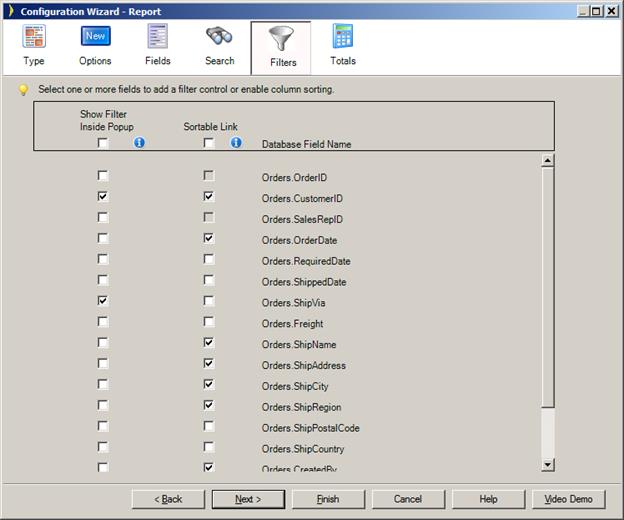
Add table component filtering and sorting.
You may see a blank line shown in various dropdown list filters in your application. This value is only shown when there are NULL values in the underlying database field to which the filter applies. For example, you may have a Customer table and showing a filter of Company Names. The filter will show all the names of companies in the database and if there are some records that do not have a Company Name, then a blank line will be inserted in the filter so that you can display those records that have a blank/null company name in the database. The blank entry will only be available when there are blank or null values.
Configuring Table and Record Panels with the Configuration Wizard
Table Column Total Configuration