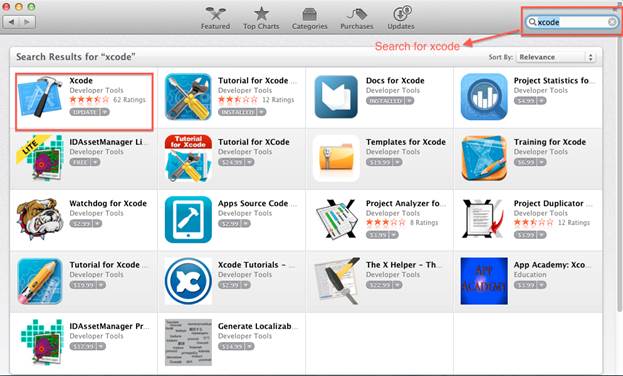
Generate the web application as you would normally do using Iron Speed Designer and deploy it to the production server where it will be hosted. You will need deployed application URL to create a native iOS application package. Make sure to generate mobile pages in your application, as they will be used when accessed from a mobile device
Use Deployment Wizard “Generate iOS Application” to create an iOS application package
To publish the iOS application, you will need a machine with Apple OS installed on it.
Step 1: Log in to your Apple computer
Step 2: Download Xcode v5.1 or above using App Store on your Apple machine.
1. Open App Store on your Mac
2. Search with the keyword Xcode
3. Download it
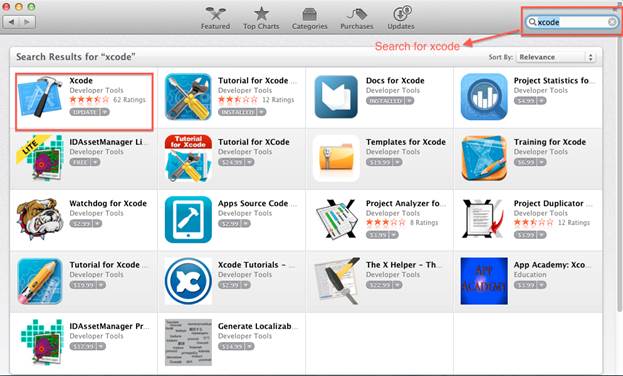
Step 3: Open Xcode
Step 4: Copy a deployment folder generated using Iron Speed Designer to your Mac
Step 5: Now open a file with extension <AppName>.xcodeproj from the deployment folder. Your application is ready to build and run
Step 6: Choose iOS device as shown in the screenshot to run an application using the simulator
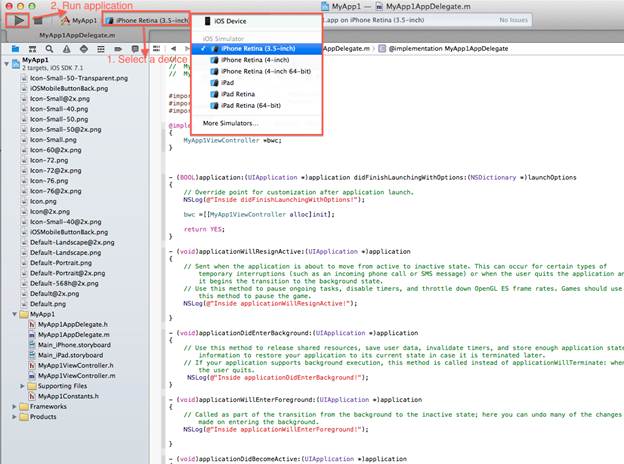
Step 7: Click on the Run button
In order to run an application on your mobile Apple device, look at the section “Run Your App on a Connected Device” and follow the directions at:
To distribute your application follow the directions at:
Once development of your application is done, enroll in the Apple Developer Program, prepare your application for distribution, and submit and release the application.