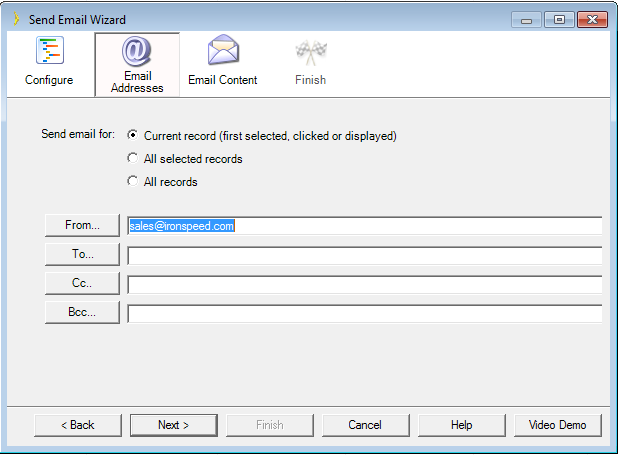
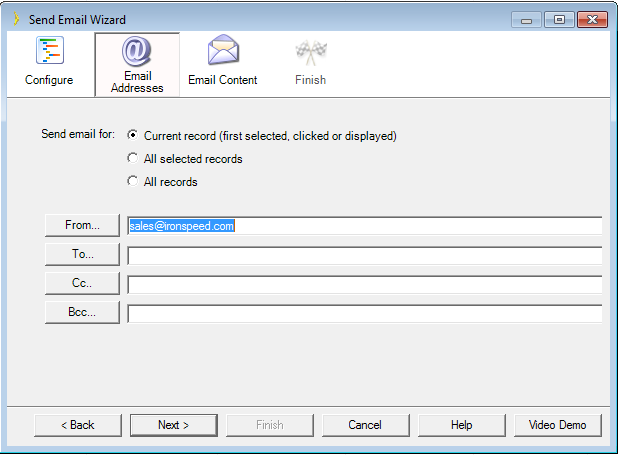
The Email Addresses step specifies which records to use when sending the email(s) and which email addresses to use.
When the button containing this action is within a Record control, an email can be sent only for the current record. If the button containing this action is within a Table control, an email can be sent for each selected record or for all records. Please note that ‘All records’ includes records that may not be currently displayed on the page. For example, if the filtered set includes 50 records but only 10 are currently displayed on the page, selecting this option will send emails for each of the 50 records.
|
Options |
Description |
||||||
|
Send email for |
Send email for selected set of records. There are 3 options available:
|
You can enter only one “From” email address since an email may have only one sender. If you already have an email address in the From field, press the From... button to edit the existing email address. If the From field is empty, press the From... button to add a new email address.
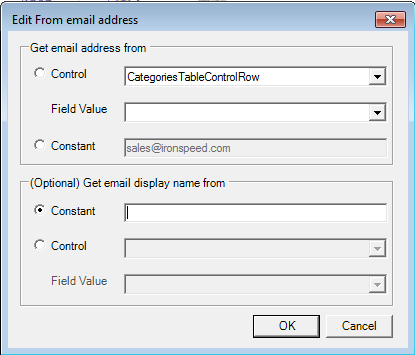
|
Options |
Description |
|
Email address |
An email address can be a simple text string, a substitution variable or a field value. Text string email addresses are used exactly as specified in the Constant field. Substitution variables are placed in the Constant field and are evaluated after the button click at application run-time. When evaluated, a data value is substituted for the substitution variable. See Button Actions - Substitution Variables for further details on how substitution variables are handled. |
|
Email display name |
The email display name is optional. If nothing is specified, the display name is the same as the email address. Display names can be simple text strings, a substitution variable or a field value. Substitution variables are placed in the Constant field and are evaluated after the button click at application run-time. When evaluated, a data value is substituted for the substitution variable. See Button Actions - Substitution Variables for further details on how substitution variables are handled. |
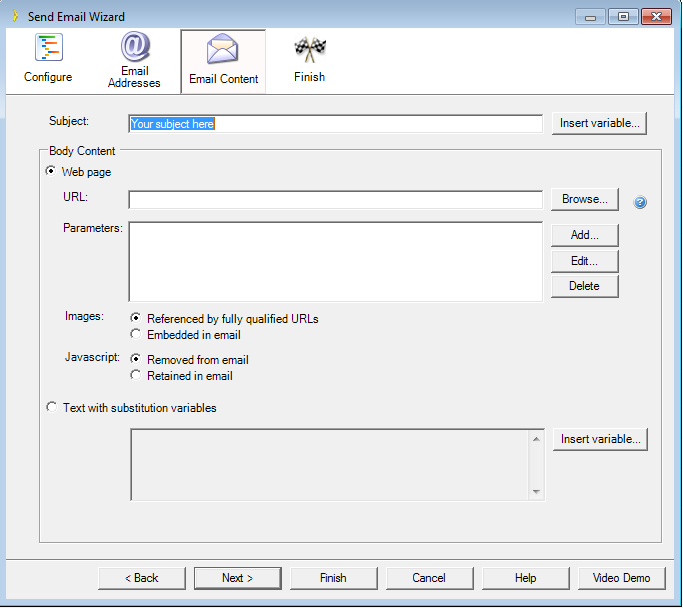
The Email Content step specifies the body and content of the email.
|
Options |
Description |
||||
|
Subject |
Specifies the email’s subject line. Use the “Insert variable...” button to insert substitution variables into the subject line text. The substitution variable will be evaluated at application run-time after the button click and data from the table or record control substituted in place of the variable. |
||||
|
Body Content |
|
||||
|
Images |
Specifies how to display images used in the email body.
|
||||
|
Javascript |
If your email content contains javascript, the email has a greater chance to be filtered and put into the spam folder. Therefore you have an option to remove or retain javascript when emailing. The default selection is 'Removed from email'. |
When the content of an email is sourced from a URL, your web server must retrieve the page at that URL at run-time. The retrieval of the URL content occurs in a separate session from the one used to process the page.
When the application uses URL encryption, the default encryption key is generated using the session ID of the current session. Since the encryption of the URL and its decryption occur in different sessions, the URL parameters cannot be successfully decoded using the default encryption key. This can be fixed by removing the session ID as a component of the encryption key used by the application.
To use encrypted URL parameters while sending email from the application, modify the GetCryptoKey() function in the Crypto class of the Data Access Layer of the application as follows:
Private Function GetCryptoKey() As String
Return BaseClasses.Configuration.ApplicationSettings.Current.URLEncryptionKey
End Function
Since the encryption key does not rely on the session ID, the URL parameters can be decrypted in a different session than where they were encrypted.
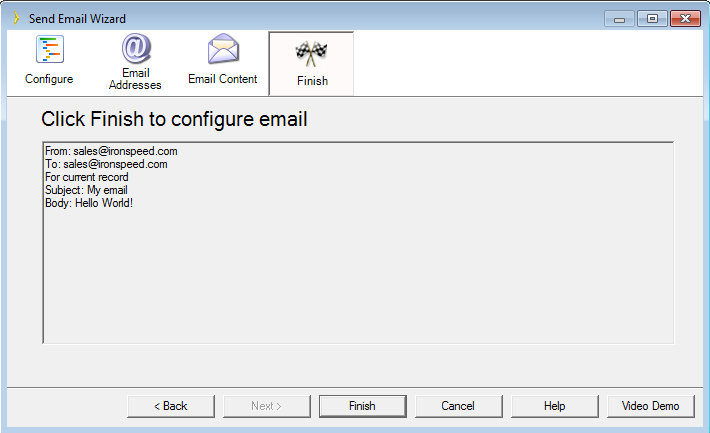
The Finish step shows a summary of the button actions to be added.