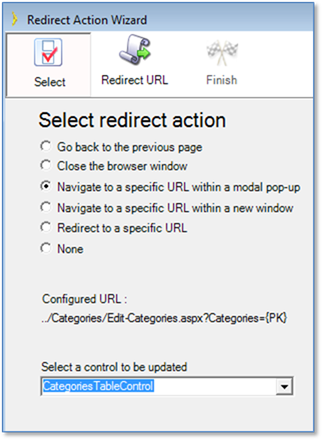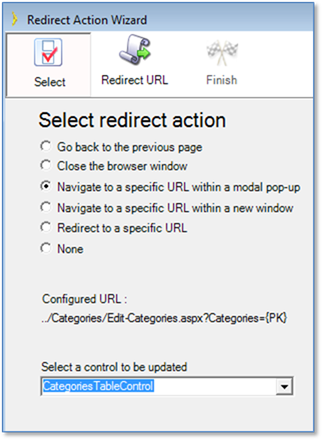Redirect
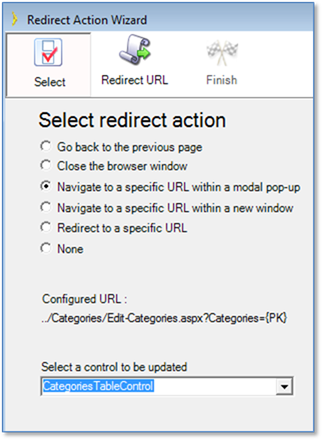
|
Action
|
Description
|
|
Go back to the previous page
|
Redirects to the previous page in the navigation history. For example when you click ‘Cancel’ or ‘Save’ button on the Edit record page you get redirected to the table page you came from.
|
|
Close the browser window
|
Closes current browsers window or tab. This is useful if you opened a page in the pop-up window or new tab.
|
|
Navigate to a specific URL within a modal pop-up
|
Opens new page in the modal pop-up on top of the calling page while disabling its content. Modal pop-up does not affect or update the page it was called from unless you specify control to be updated. For example you can open Add record page in the modal pop-up. See Part I: Getting Started > Customizing Web Page Behavior > Using Modal Pop-up pages for details.
|
|
Navigate to a specific URL within a new window
|
Opens new page in the new browser’s window or new tab depending on the browser’s settings. When page is closed it does not affect or update the page it was called from unless you specify control to be updated. See Part I: Getting Started > Customizing Web Page Behavior > Using Modal Pop-up pages for details.
|
|
None
|
No redirect action is applied.
|
You may want to link together several pages after creating them with the Application Wizard. In particular, Table Report pages contain Edit and Show buttons as placeholder links to Edit Record and Show Record pages you may want to connect. However, these links are not connected and clicking them results in a “page not found” error.
Step 1: Use the Application Wizard to create these Add, Edit and Show Record pages.
Step 2: Use the Property Sheet to connect the unbound buttons using the Button Actions properties.
Step 3: Build and run your application.
|
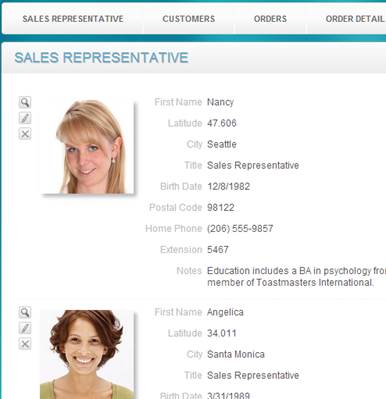
|
The Table Report pages created by the Application Wizard contain Edit and Show icons (notepad and magnifying glass, respectively) that are not connected to pages. You may optionally remove the Edit and Show buttons, or connect them to pages.
|
See Also
Using URL Parameters
Custom Button Properties