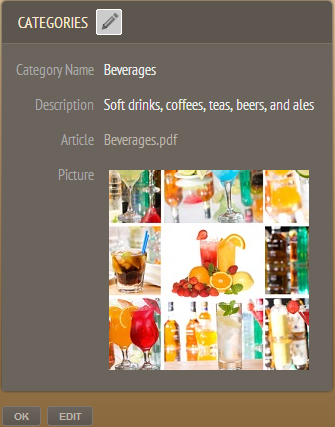
The FieldValue tag displays field values from a database record. These controls can display data as well as input data.
The GEN:FieldValue tag places the value of a database field on the page. Use the Property Sheet to specify the actual field whose value is to be displayed.
|
|
The FieldValue tag displays field values from a database record. These controls can display data as well as input data. |
The FieldValue tag can be used either by itself, within a Record tag or within a Table tag. If the FieldValue tag is used by itself, the page will incorporate each FieldValue within an ASP.NET control tag for a record. To optimize the application, you can enclose the FieldValue code generation tag within a Record code generation tag. Enclosing the FieldValue tag within a Record tag is faster because the FieldValue tags can inherit properties from the Record tag’s properties.
The FieldValue code generation tag creates ASP.NET control tags in the ASPX or ASCX file. The specific ASP.NET control tags created depend on the field value type (e.g., text, image). The primary ASP.NET control tag may be followed by some validator control tags (e.g., RequiredFieldValidator).
<GEN:FieldValue Name=“FirstName”/>
The TextFormat property may include additional text before or after the database value, any HTML tags such as font, bold or underline, and hyperlinks. The {0} substitution variable may be used in the text to include the database value. {0} is the .NET String.Format method’s formatting specifier, and you may use any format supported by the String.Format method. The substitution variable can be used any number of times in the TextFormat property.
|
Purpose |
Example TextFormat value |
|
Specify a prefix or suffix |
Phone: {0} {0} (fax) |
|
Format values with color, bold and underline |
<font color=“red”><b><u>{0}</u></b></font> |
|
Mailto hyperlink |
<a href='mailto:{0}'>{0}</a> |
|
Hyperlink a database field |
<a href=’{0}’>Click Here</a> <a href=’{0}’>{0}</a> |
When used with long text fields, these properties also must be set to display the text value correctly.
|
Property |
Setting |
|
HTML encode value |
False |
|
Pop ups |
False |
|
Maximum display length |
An integer value greather than the length of the text so that all text including embedded HTML tags is displayed |
|
Display threshold |
A large integer value |
When displaying fields as ‘rich text’ it is common for records with smaller amounts of text to be displayed as rich text and for records with larger amounts text to be truncated and displayed in the browser font because there isn’t sufficient room to display them as rich text. This can lead to a situation where the fonts in certain table cells differ markedly. Most likely your field is set to show text as Default, allowing the Application Generation Options to decide how to display the text. If set to display text as ‘Rich text’ and the threshold is low enough that this field qualifies to use rich text, then any cell in this column where text fits completely will be shown as a rich text; any cell where the text length exceeds the cell width will be truncated and displayed in the default browser font.
To show all text using the same font, you can do one of the following:
Increase the cell size in the Application Generation Options to fit the entire text into the cell. While this will enlarge many table rows, all text will be displayed as rich text.
Set the Application Generation Options to show text as 'HTML source' and rebuild the application. The text will be displayed as regular text and not as rich text. However, embedded HTML tags in the rich text will be displayed as raw HTML tags and not rendered.
Set the particular field to show as ‘HTML source’ in the Properties for the field. The text will be displayed as regular text and not as rich text.
Increase the size of the “Maximum display length” property to exceed the length of the contents stored in the field or the length of the database field itself. See FieldValue Tag for details.
Don't use the rich text editor option (FCKEditor) to enter text. Use the ASP.NET multi-line text control instead. You can choose between the two either globally via the Application Generation Options dialog or on a field-by-field basis via the Property Sheet. Of course, with this option you won't have any HTML text formatting either.
Write a code customization that strips out the embedded HTML for display purposes. All text, regardless of length will be displayed in the default browser font.
File Upload controls have certain security limitations imposed by browsers that prevent them from working in certain situations such as in a table. Specifically, file upload controls cannot maintain their value in case the page is posted back from the server for any reason. This is specifically designed to prevent website developers from retrieving files from an end user’s computer by pre-populating the file upload control with a file path.
Without this limitation, a website developer can place tens or hundreds of hidden file upload controls on a page and pre-populate it with the file paths of a number of files on an end user’s system. When the unsuspecting user presses a button to accomplish something simple, the website retrieves all of the files from the end user’s computer.
In the context of Iron Speed Designer applications, this means that in case of an error, or in case where the user presses an Add button to add another row to a detail table containing rows of file upload controls, the previous file path the end user may have specified is no longer maintained. The user will have to re-enter the file name each time when the page is retrieved from the server.
A solution to this problem is to pre-create multiple rows with file upload controls. A similar solution is provided on the Iron Speed technical support website. When a case is being entered, there are three pre-created rows to upload up to three files. A Code Customization Wizard code example also shows how to pre-create rows.
FieldValue Control Type Options