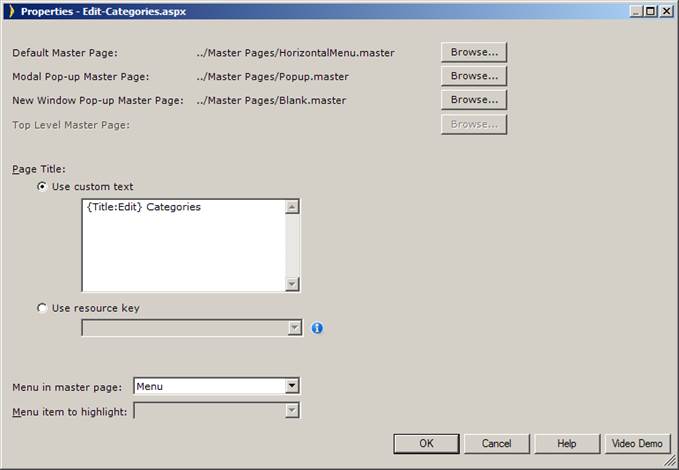
Applications built with Iron Speed Designer use one or more .NET master pages. Master pages provide a way to provide general page layout on an application-wide basis. Master pages typically contain elements across many or all pages, such as the page header, the application menus, and the page footer.
Not all pages in your application use the same master page. For example, the majority of application pages may use HorizontalMenu.master or VerticalMenu.master, but the printable pages may use Print.master because they do not include the navigation menus.
You can change a page’s master page assignment and use any master page of your choosing, including master pages that were not built with Iron Speed Designer. This is useful if your organization has a corporate standard master page they wish to enforce across all applications.
Step 1: In the Application Explorer, select the page where you want to change the master page assignment.
Step 2: Select any cell in the page.
Step 3: Select the Master page in the Page section of the Property Sheet.
Step 4: Select a different master page via the dialog.
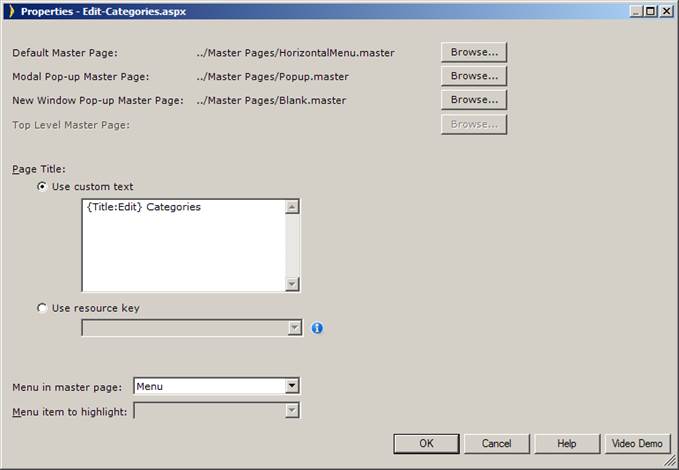
|
Default master page |
A master page to be used when the page is opened directly on a browser, redirected through menu click, or opened by a redirect Button with Button Action to be “Redirect to a specific URL.” |
|
Modal Pop-up Master Page |
A master page to be used when the page is opened by a redirect Button with Button Action, “Navigate a specific URL within a modal pop-up.” |
|
New Window-Pop-up master page |
A master page to be used when the page is opened by a redirect Button with Button Action, “Navigate a specific URL within a new window.” |
Step 5: Build and run your application. Your page will now use the newly selected master page.