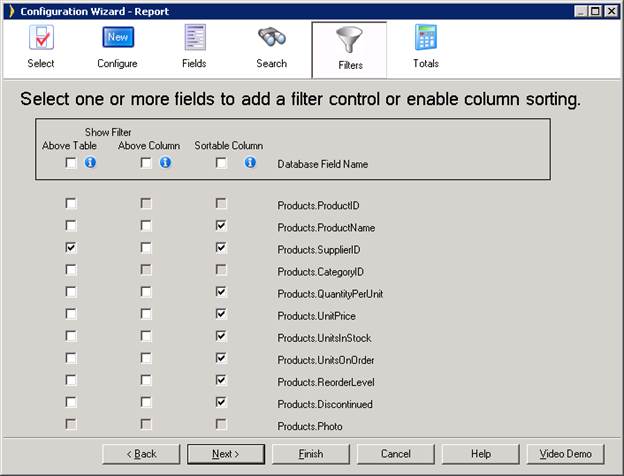
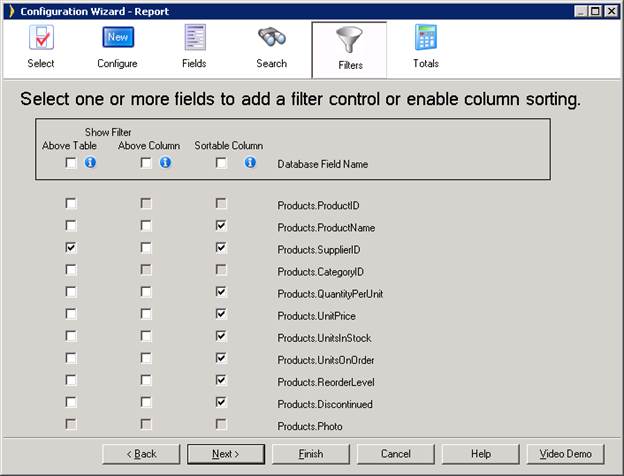
Add table component filtering and sorting.
You may see a blank line shown in various dropdown list filters in your application. This value is only shown when there are NULL values in the underlying database field to which the filter applies. For example, you may have a Customer table and showing a filter of Company Names. The filter will show all the names of companies in the database and if there are some records that do not have a Company Name, then a blank line will be inserted in the filter so that you can display those records that have a blank/null company name in the database. The blank entry will only be available when there are blank or null values.
The OrderSort control is a dropdown list consisting of all the sortable column names preceded by the keyword “Asc” or “Desc”, which is used to sort the current table. You can choose OrderSort or Hyperlink as sort controls. The default sorting control is OrderSort.
You may select your preferred sort control while creating an application.
Click the ‘Options’ button in the Application Wizard. Click the “Preferred Sort Control” option and choose your desired sort control.
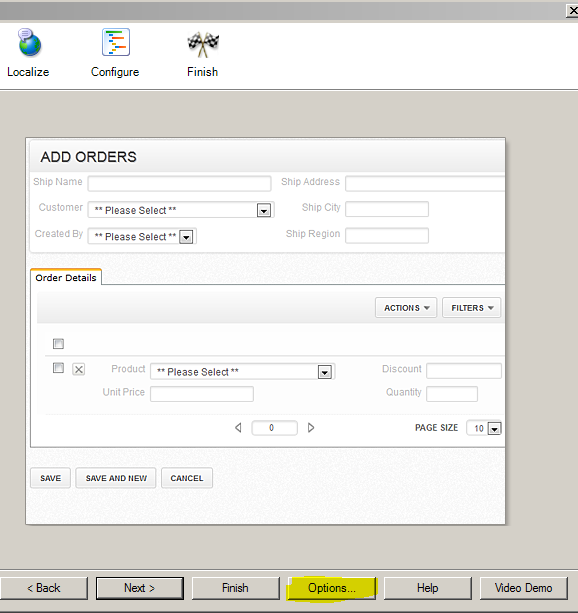
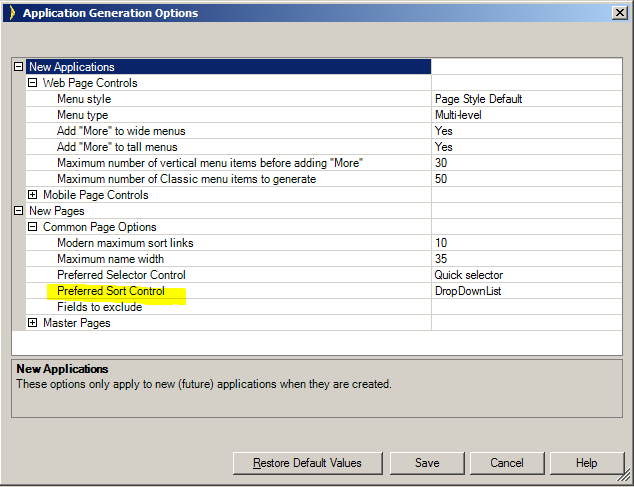
After the application is generated, OrderSort is present in the “Filters” section of the page. If OrderSort is not present on the current page, follow these steps to implement OrderSort:
Step 1: Select the page on which you wish to implement OrderSort and go to the “Filters” section.
Step 2: Select “Filters & Sort” in the Toolbox. Drag the “Order Sort” control onto the Layout Editor.
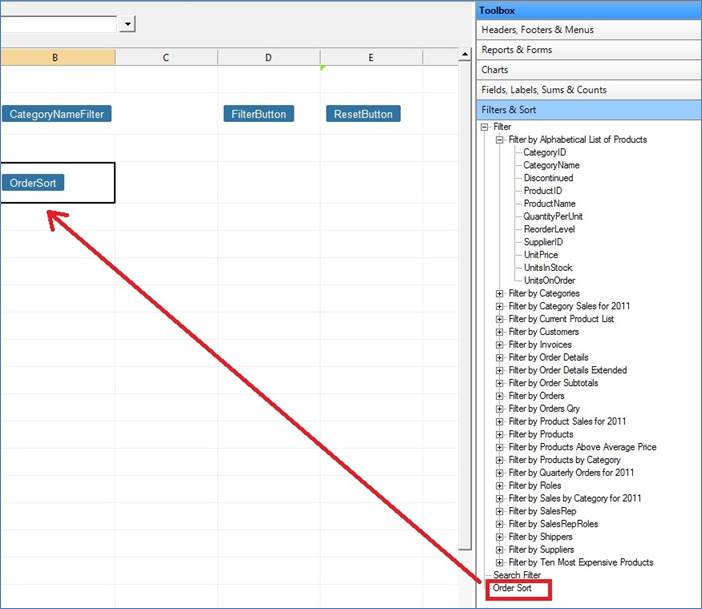
Now the OrderSort control is configured.
Step 3: Open the ‘Populate from static list’ property to view the contents of the OrderSort control.
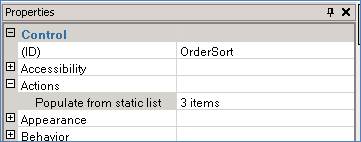
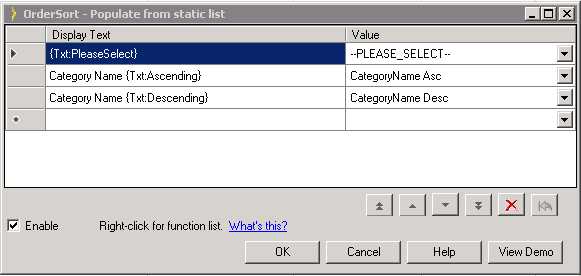
Step 4: Click on the dropdown list to add additional sortable columns to the OrderSort control.
Step 5: Rebuild the current page to implement OrderSort.
Configuring Table and Record Panels with the Configuration Wizard
Table Column Total Configuration