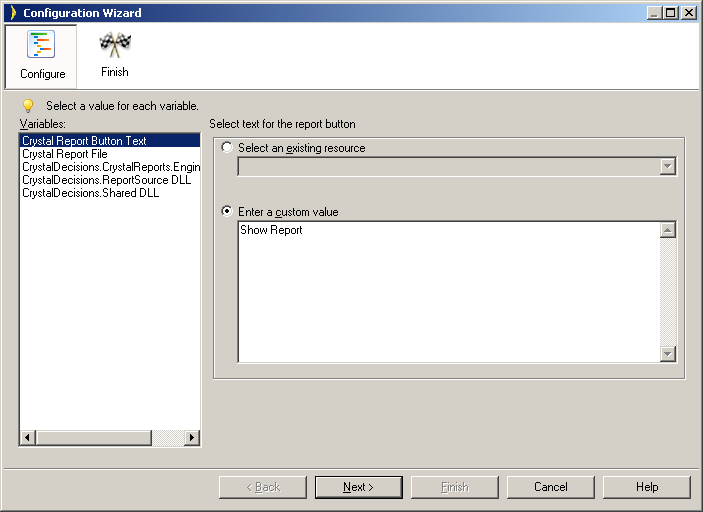
|
Go to: |
Layout Editor, Toolbox, Reports & Forms, Crystal Reports Display Button … |
When you drag a Crystal Reports report control onto a page, the Configuration Wizard is automatically displayed so you can configure the control.
Step 1: In Layout Editor, drag a Crystal Reports control from the Toolbox onto your page. The Configuration Wizard is automatically displayed.
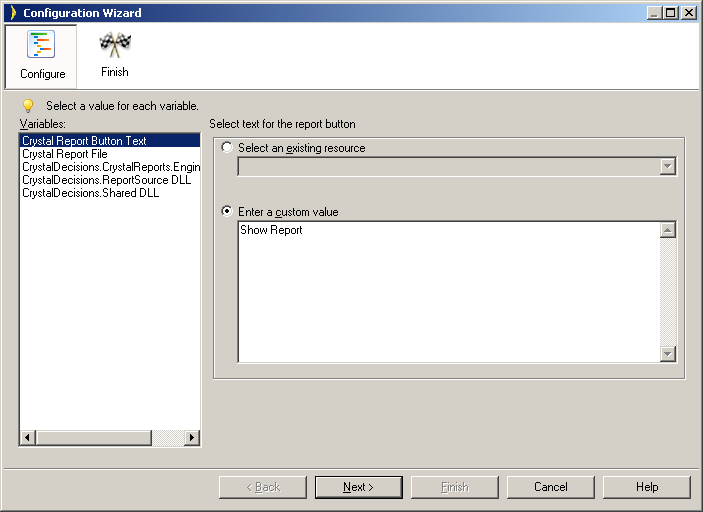
Step 2: In turn, select each of the variables requiring configuration and select appropriate configuration values for them. The available configuration values depend on the variable type.
Step 3: Click “Finish” to complete the configuration.
Step 4: Build and run your application to see the third-party control in action.