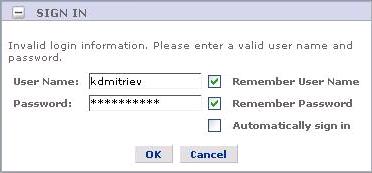
You get this error when running your application:
Invalid login information. Please enter a valid user name and password.
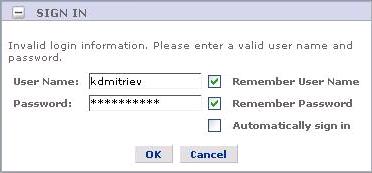
This error can occur if you are using the Mozilla Firefox browser and your Active Directory authentication fails. Firefox by default rejects all SPNEGO (Simple and Protected GSS-API Negotiation Mechanism, RFC 2478) requests from a web server to negotiate Kerberos, NTLM, or other authentication protocols supported by the operating system. SPNEGO is commonly referred to as the "negotiate" authentication protocol. This protects the application user from the possibility of DNS-spoofing being used to stage a “man-in-the-middle” exploit.
Mozilla Firefox currently supports a white list of sites that are permitted to engage in SPNEGO authentication with the browser. This list is intended to be configured by your IT department prior to distributing Mozilla Firefox to end-users.
The preferences are:
pref("network.negotiate-auth.trusted-uris", site-list);
pref("network.negotiate-auth.delegation-uris", site-list);
where site-list is a comma-separated list of URL prefixes or domains of the form:
site-list = "mydomain.com, https://myotherdomain.com"
network.negotiate-auth.trusted-uris lists the sites that are permitted to engage in SPNEGO authentication with the browser, and network.negotiate-auth.delegation-uris lists the sites for which the browser may delegate user authorization to the server.
To allow your application to use Active Directory authentication, your application users should change their Firefox browser settings.
Step 1: Enter “about:config” into the Firefox URL address bar.
Step 2: Enter “network.negotiate” in Filter.
Step 3: Double-click on “network.negotiate-auth.trusted-uris” and enter 'mydomain.com', thus permitting mydomain.com to engage in SPNEGO authentication with the browser. mydomain.com could be simply localhost if you try to run application under Microsoft IIS and access it on the same machine.
Step 4: Re-run your application.
Part VII: Troubleshooting Applications
Application Runs But No Data is Displayed