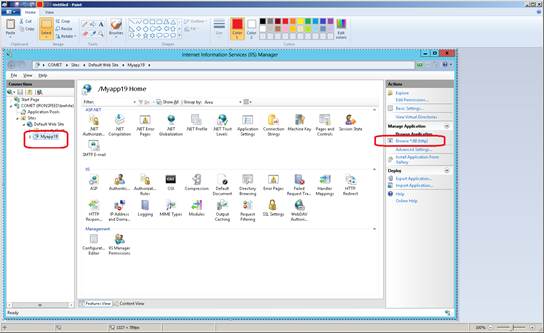In Internet Information Services, right click the Default Web Site and select Add Application...
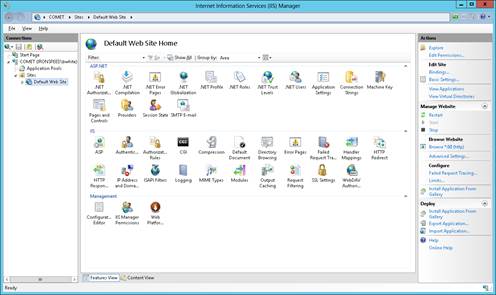
Use the Add Application Wizard to create a virtual directory for your application.
Enter your application’s Alias. This is typically the Application Name selected by Iron Speed Designer when creating your application.
Note: If you pick an alias different than the Application Name, you will need to change your application’s Web.config file to reflect the virtual directory Alias.
Select the Application pool needed to run your application.
Enter the directory containing your application.
Click OK>.
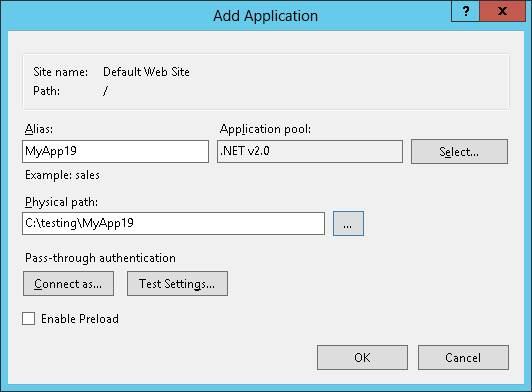
Check that your application’s virtual directory has been properly created.
Select Browse to preview the web site