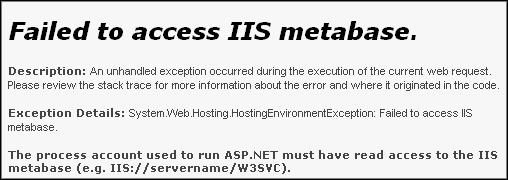
You see this error message when running your application:
Failed to access IIS metabase.
Description: An unhandled exception occurred during the execution of the current web request. Please review the stack trace for more information about the error and where it originated in the code.
Exception Details: System.Web.Hosting.HostingEnvironmentException: Failed to access IIS metabase.
The process account used to run ASP.NET must have read access to the IIS metabase (e.g. IIS://servername/W3SVC). For information on modifying metabase permissions, please see http://support.microsoft.com/?kbid=267904.
Source Error:
An unhandled exception was generated during the execution of the current web request. Information regarding the origin and location of the exception can be identified using the exception stack trace below.
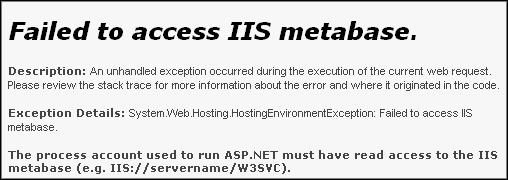
Re-register your .NET Framework with the Microsoft IIS web server. See Re-Registering the .NET Framework for details.
The process account used to run ASP.NET must have read access to the Microsoft IIS metabase, e.g.:
IIS://servername/W3SVC
For information on modifying metabase permissions, please see http://support.microsoft.com/?kbid=267904.
This problem also occurs when you install Microsoft IIS after you installed .NET Framework 2.0 / 3.0. There are several ways to repair the Microsoft .NET Framework 2.0 installation:
Option 1: Run the '.NET Framework version 2.0 Redistributable Package' and select the ‘Repair’ option. At the end of the repair you will notice the software repairing the IIS metabase access.
Option 2: In the Windows Control Panel, select Add or Remove Programs, select Microsoft .NET Framework 2.0, select ‘Repair’. Finally, restart your system.
Option 3: Reinstall the Redistribution Package to see if that addresses the issue.
Option 4: Uninstall and reinstall both the Microsoft IIS and the .NET Framework in the proper order:
Uninstall Microsoft IIS.
Uninstall the .NET Framework.
Install Microsoft IIS.
Install the .NET Framework
Part VII: Troubleshooting Applications
Application Runs But No Data is Displayed