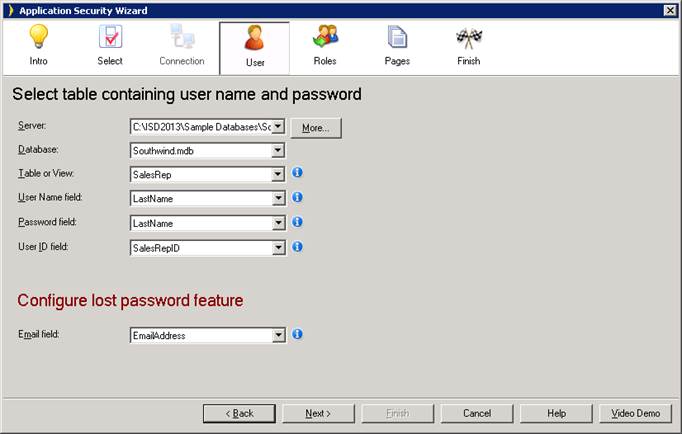
Use the Application Security Wizard to set up page-based and control-based access control in your application.
In order for Iron Speed Designer to add role-based security to your application, it must know which database tables contain login information as well as user roles.
|
|
|
Use the Application Security Wizard to set up page-based and control-based access control in your application. |
Role-based security is predicated on your application’s ability to know who the user is so that appropriate page access can be granted. This requires users to sign into the application, which in turn requires your database to contain user name and password information for users.
If you are implementing role-based security, Iron Speed Designer requires one table in your database to be designated as a “User Table”. The User Table contains a list of all of your application’s users and can be any table in your application. Within this table, you must have three important fields from which Iron Speed Designer builds the sign in mechanism in your application:
Any table in your database can be a User Table; there is no restriction on which table may be designated as a User Table or what other fields it needs to have other than those listed above.
|
An example table designated as a User Table. This table contains normal account information, including First Name, Last Name, and Address, as well as the required sign in information (shown highlighted). Emailaddress is required to include a Forgot Password link on the Sign In page. The Emailaddress field only applies to Database security and not any other security type. |
In the Application Security Wizard, make these selections:
As a matter of convenience, you may wish to set the Display Foreign Key As property for the Roles Table so that text descriptions of the roles are displayed in your application rather than the Role ID values.
Configuring Application Security