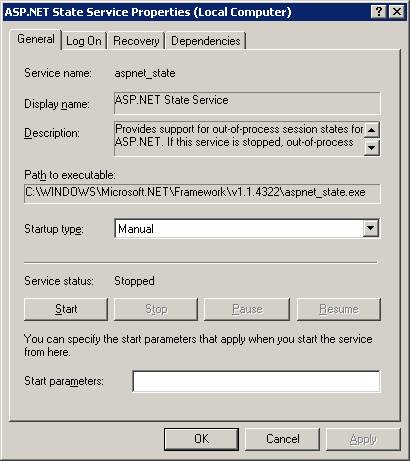
Normally the Session State Service is set to “InProc” for applications built with Iron Speed Designer. You can optionally set the Session State Service to use a state server “StateServer”. The main benefit of using StateServer is that the session state is maintained even if the application is restarted on the web server.
<sessionState
mode="InProc"
stateConnectionString="tcpip=127.0.0.1:42424"
sqlConnectionString="data source=127.0.0.1;user id=sa;password="
cookieless="false" timeout="20"
/>
If you use “StateServer”, you should ensure that the state server is actually running. Most likely, your system is already configured to automatically run the Session State Service when it boots up. In case it is not, however, follow these steps to automatically run the ASP.NET State Service:
Step 1: Go to: Control Panel | Administrative Tools | Services.
Step 2: Locate "ASP.NET State Service".
Step 3: Set Startup type to: "Automatic".
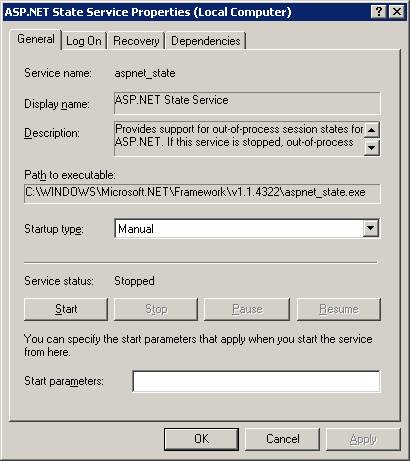
Step 4: Click "Start", if the "ASP.NET State Service" is not started.
Step 5: Click OK.
Deploying Applications with the Deployment Wizard
Manually Deploying an Application to a Production Server
Deploying to Application Hosting Service Providers
Changing Database Connection Settings
Adding Your Application to the Windows Registry
Starting Your Session State Service