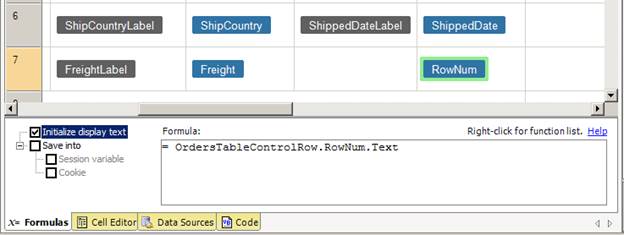
You can use a formula to display a table row number in a table control.
Step 1: In the Page Layout Spreadsheet, select a table control and navigate to the table rows section.
Step 2: Insert a column into the layout and drag a literal control from the Toolbox into the newly added column within the ‘Table row’ area (the repeating row area).
Step 3: Select the newly added literal control, and in the Formulas tab, select the ‘Initialize when Displaying’ event.
Step 4: Enter a formula to display the row number:
= OrdersTableControlRow.ROWNUM()
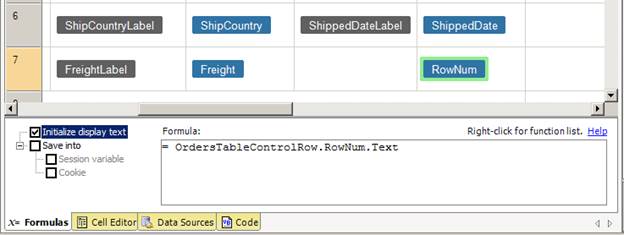
Step 5: Build and run your application.