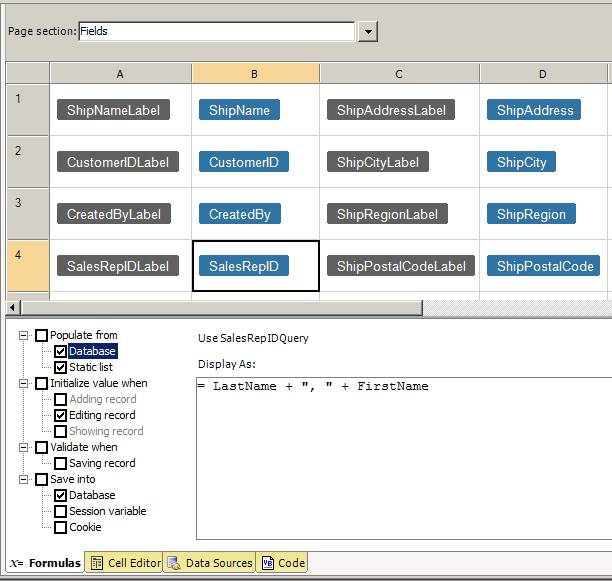
The foreign key can be displayed as a combination of different columns by adding the columns with a separator in the Display As section.
Step 1: In the Page Layout Spreadsheet, select a dropdown list control and open the Formulas tab.
Step 2: In the Formulas tab, select the ‘Populate from Database’ event.
Step 3: In the Display As section, enter a formula that combines several fields, e.g.:
= LastName + “,” + FirstName
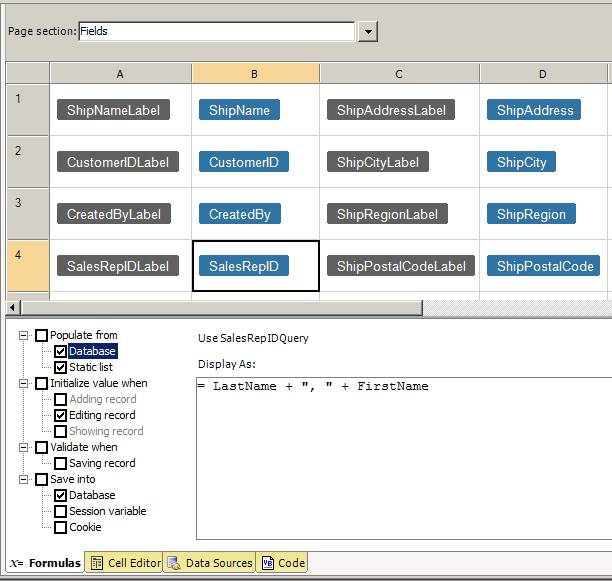
Step 4: Build and run your application.
Note: Reference to CustomerId in another table will not be changed to the two columns unless you apply the customization for that table as well.