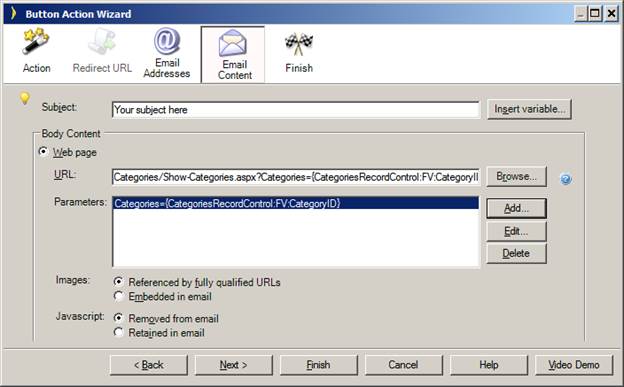
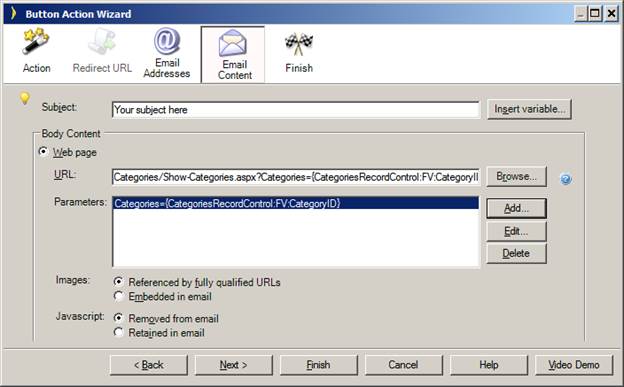
The Email Content step specifies the body and content of the email.
|
Options |
Description |
||||
|
Subject |
Specifies the email’s subject line. Use the “Insert variable...” button to insert substitution variables into the subject line text. The substitution variable will be evaluated at application run-time after the button click and data from the table or record control substituted in place of the variable. |
||||
|
Body Content |
|
||||
|
Images |
Specifies how to display images used in the email body.
|
When the content of an email is sourced from a URL, your web server must retrieve the page at that URL at run-time. The retrieval of the URL content occurs in a separate session from the one used to process the page.
When the application uses URL encryption, the default encryption key is generated using the session ID of the current session. Since the encryption of the URL and its decryption occur in different sessions, the URL parameters cannot be successfully decoded using the default encryption key. This can be fixed by removing the session ID as a component of the encryption key used by the application.
To use encrypted url parameters while sending email from the application, modify the GetCryptoKey() function in the Crypto class of the Data Access Layer of the application as follows:
Private Function GetCryptoKey() As String
Return BaseClasses.Configuration.ApplicationSettings.Current.URLEncryptionKey
End Function
Since the encryption key does not rely on the session ID, the URL parameters can be decrypted in a different session than where they were encrypted.
Button Actions - Redirect and Send Email Actions
Step 1: Select the Action Type
Step 2: Specify the Redirect URL
Step 3: Choose Email Addresses