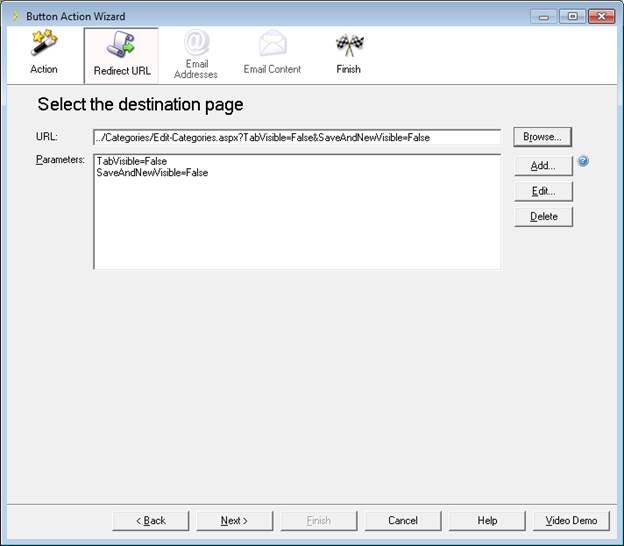
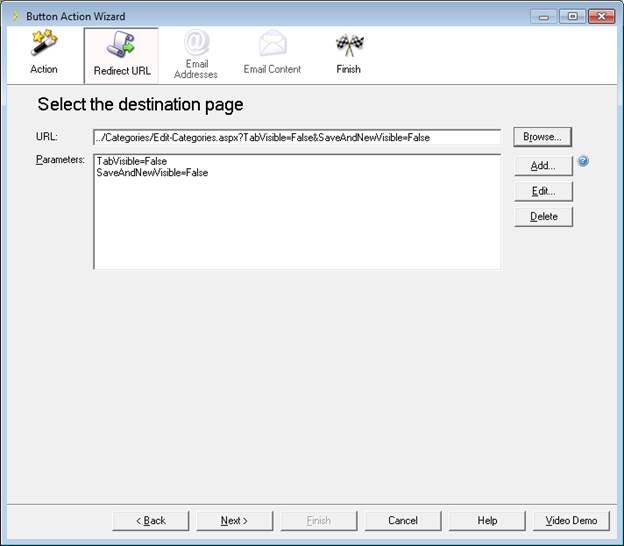
The Redirect URL step specifies which application page should be displayed after the button is clicked and the action performed.
|
Options |
Description |
|
URL |
The URL of the page to be displayed when the button is clicked. The URL field has this format: http://<Page URL>?<Parm1>=<Value1>&<Parm2>=<Value2> Here’s an example: http://AcmeOMS/View-Orders.aspx?OrderID={PK}&Name={FK} The format of the URL parameters (such as PK in the example above) is: [ControlName:][NoUrlEncode:]Type[:Value] When the URL is consumed by a Record control, the associated record is used at run-time to construct the actual URL containing the specified URL Parameters. When consumed by a Table control, the Table control’s selected record is used. The URL may include hard-coded arguments as well as parameterized arguments.
There are a variety of substitution variables described in Button Actions - Substitution Variables. The special arguments that may be entered into this field are: |
|
URL Parameters |
The URL parameters, if any, to pass to the page being displayed via the URL. There is a variety of substitution variables described in Button Actions - Substitution Variables. In order to make pages more user-friendly, Iron Speed Designer includes new URL parameter “TabVisible=False” when you select “Navigate a specific URL within a modal pop-up” to hide tabs when page is opened in a modal pop-up. Also if you specify a control to update on the Action step, “SaveAndNewVisible=False” will be included and the Save and New button will not show up on the page opened in modal pop up. If you think the tabs or Save and New button are helpful, you are welcome to remove these URL parameters but note that there are some major limitations: if you close the window or cancel from it after one or more clicks to Save and New without ever clicking Save, underlying control will not be updated, new records will not be reflected. User will need to manually (F5) refresh a page to see new records Control is updated only when Save button is clicked. Another important limitation is that only last added record will be added to the dropdown list if it was selected to be updated so if several were added via Save and New button only last will show up in the list after Save was clicked. Tabs might not fit pop-up window and could require vertical and horizontal scroll.
|
Button Actions - Redirect and Send Email Actions
Step 1: Select the Action Type
Step 2: Specify the Redirect URL
Step 3: Choose Email Addresses