Type
Description
Check Box
Displays a check box. This control type is ideal for Boolean fields.
![]()
The checkbox itself is unadorned. You will want to place some text in proximity to the checkbox within your page via the Cell Editor, indicating what the checkbox is for.
Checked is mapped to the string "Yes" by default. Unchecked is mapped to the string "" (Null) by default. Every other value maps to unchecked by default. All mappings can be changed using these properties:
“Checked value”
“Unchecked value”
“Treat other values as checked”
Dropdown List
The Dropdown List control type option displays a list of values, either retrieved from the database or provided directly by you. This works well for fields that have from 3 to about 200 values.
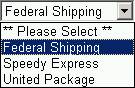
If the list is retrieved from the database, it will contain all values used in the designated Table and Field. If you specify a list, those values will be displayed in the dropdown list.
File Download
Displays an ‘open file’ link to open the file.
![]()
Database field must be binary
If the underlying database field type is a binary field, your application assumes the file is stored in the database. The File Download control type only works with binary fields.
Table must have a primary key or virtual primary key
Tables containing a file must have either (a) a primary key field or (b) a field designated as a virtual primary key in Iron Speed Designer. Your application uses the primary key at run-time to fetch the file contents from the database.
File Upload
Displays a text entry field and a Browse button for selecting a file name. When the page is submitted, the file is uploaded into the designated database table and field.
![]()
Image
Displays an image retrieved from the database.

Image stored in database field
If the underlying database field type is a binary field, your application assumes the image is stored in the database. At application run-time, the image is retrieved from the database and displayed. Images can be any standard image type recognized by your browser, such as JPG, PNG, GIF, and BMP.
URL stored in database field
If the underlying database field type is a string field, your application assumes the field contains a URL to the image. URLs may be fully qualified or relative path, e.g.:
http://www.ironspeed.com/images/logo.gif
../images/logo.gif
Please note that the HTML maximum URL length is 256 bytes and some URLs can approach this in length.
Table must have a primary key or virtual primary key
Tables containing an image must have either (a) a primary key field or (b) a field designated as a virtual primary key in Iron Speed Designer. Your application uses the primary key at run-time to fetch the image contents from the database.
Broken images
Depending on the underlying database field type, if the database field does not contain an image or the image’s URL is invalid, the “broken image” symbol is displayed by your web browser.
![]()
Similarly, if the underlying database field is not large enough to hold the entire image, the ‘broken image’ icon will be displayed by your web browser.
Image Button
Displays a button containing an image retrieved from the database.

See Button Actions and Properties for related options.
Label
Displays a text string. Creates an ASP.NET Label control tag.
![]()
The label may include HTML formatting, including a surrounding <span> tag. The resulting value is enclosed in a <span> tag. You can also manipulate the text programmatically in the Presentation Layer code. You may also add formatting via the Property Sheet.
See FieldValue Tag for related options.
Link Button
Displays a button containing text retrieved from the database. The button is a hypertext link.
![]()
See Button Actions and Properties for related options.
List Box
The List Box control type option displays a list of values, either retrieved from the database or provided directly by you. This works well for fields with 2 to about 100 values.
Literal
Creates an ASP.NET Literal control tag without adding any HTML formatting.
![]()
The resulting value is not enclosed in a <SPAN> tag. You can manipulate the text programmatically in the Presentation Layer code. You may not add formatting via the Property Sheet.
See FieldValue Tag for related options.
Push Button
Displays a push button containing text retrieved from the database.
![]()
See Button Actions and Properties for related options.
Quick Selector
The Quick Selector control type option displays a list of values retrieved from the database. This works well on fields that have 20 or more values. Unlike dropdown list or listbox controls, the application does not query the list of items for Quick Selector control during page loaded. Instead, the list is queried when you click the Quick Selector control. Hence, page load can be significantly faster comparing to use dropdown list or listbox controls.
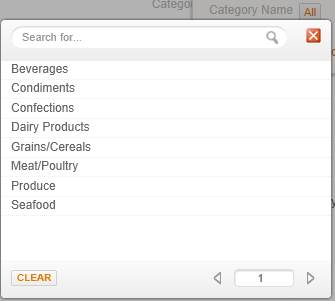 .
.
Radio Button List
Displays a radio button list of choices, either retrieved from the database or provided directly by you. This works well for fields with 2 to about 10 values.
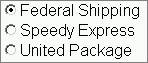
Text Box
Displays a text entry box. This is ideal for input fields.
![]()