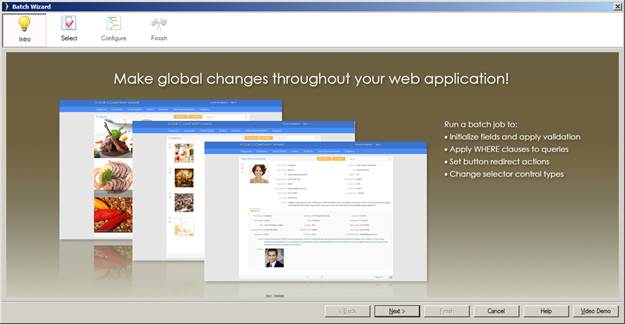
The Batch Wizard allows you to specify, in a single wizard, certain changes that will be applied globally across your entire application, rather than having to make those changes in many different places in your application.
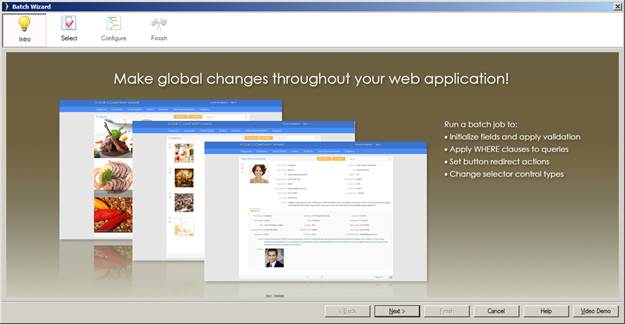
The changes you can make are:
apply initialization formulas
apply validation formulas
apply where clauses
choose how buttons open new pages
choose type of selector control
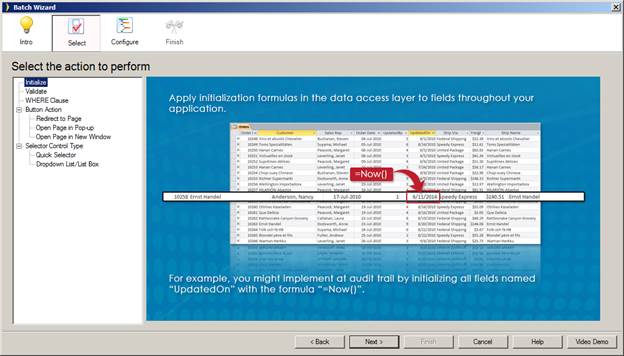
Similarly, audit trail formulas like CreatedOn, CreatedBy, UpdatedOn and UpdatedBy can be specified in Batch Wizard. It does not depend on any particular table. This formula is applicable to any table which contains the column CreatedOn, for example:
1. Initiate when Inserting CreatedOn = Today()
2. Initiate when Updating UpdatedBy = UserID()
Where UserID is logged in user’s name.
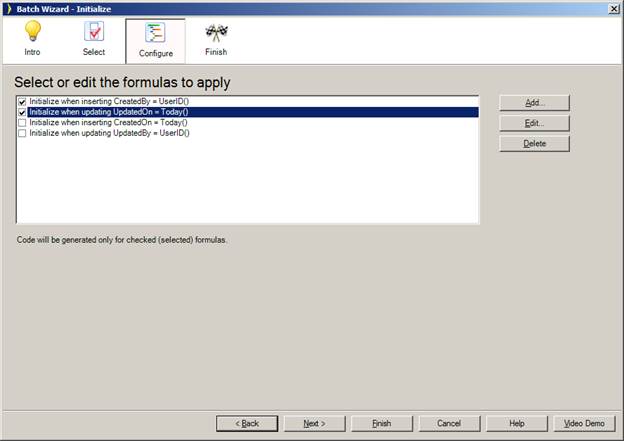
You might not want to show these fields on the pages and use it as audit trails. To do this, go to Tools -> Application Wizard -> Options and specify the fields you would like to exclude separated by comma. After that, these fields will not be shown on the new pages that you create in the future.
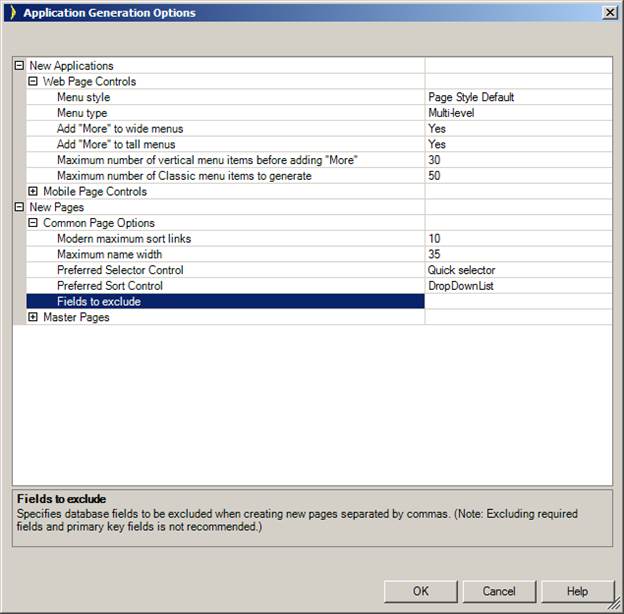
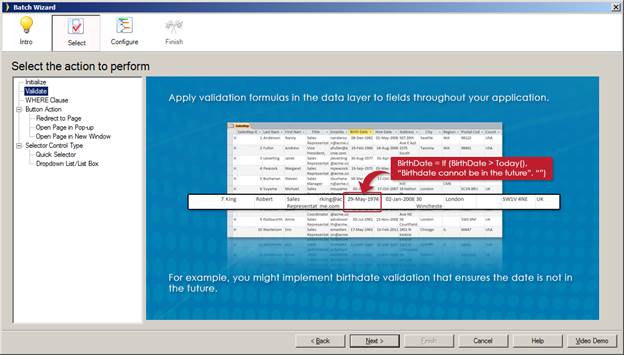
Validation formulas are used for performing a validation on any column before the data is being saved in the database.
Validate when Inserting If(BirthDate > Today() , "Birthdate cannot be in the future" , "")
where BirthDate is the name of a column the database.
The above validation formula checks the validity of a BirthDate.
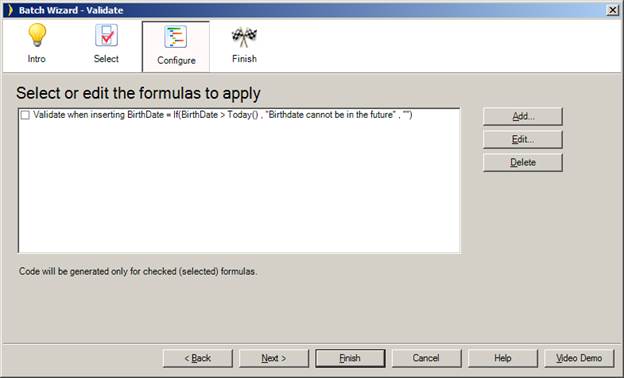
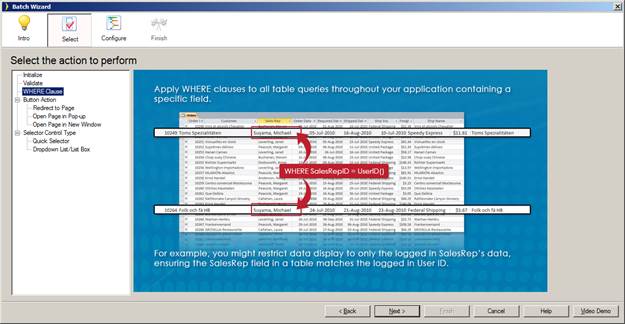
WHERE Clauses specified in Batch Wizard can define multi-tenant applications. As an example, if a particular data needs to be shown depending upon signed in user’s company then it can easily be achieved using following WHERE Clause in Batch Meister Wizard.
AccountCompanyId = GETCOLUMNVALUE("AccountUser",UserId(), "AccountCompanyId")
where AccountCompanyId is a Column present in the database. The GetColumnValue formula fetches a value of AccoutCompanyId for currently logged in user.

In some special cases, you might want to not to use Global Where Clause on your code customization. To do this, set IgnoreGlobalWhereClause to True in the WhereClause object. Here is an example:
VB:
Dim wc As WhereClause = New WhereClause("AccountCompanyID='" & gSettingsRec.BuckarooAccountID.ToString() & "' and EmailAddress='" & merchantEmailRec.EmailAddress & "'")
wc.IgnoreGlobalWhereClause = True
Dim contacts() As ContactsRecord = ContactsTable.GetRecords(wc, Nothing, 0, 2)
C#:
WhereClause wc = new WhereClause("AccountCompanyID='" + gSettingsRec.BuckarooAccountID.ToString() + "' and EmailAddress='" + merchantEmailRec.EmailAddress + "'");
wc.IgnoreGlobalWhereClause = true;
ContactsRecord[] contacts = ContactsTable.GetRecords(wc, null, 0, 2);
Batch Wizard allows you to quickly search through the whole application and change button behavior for new pages globally. Once you choose an action at Select step and proceed to Configure step, you will see a list of controls that satisfy the search criteria. You can filter buttons by Folder name, Page name, Control name, redirect URL or button type.
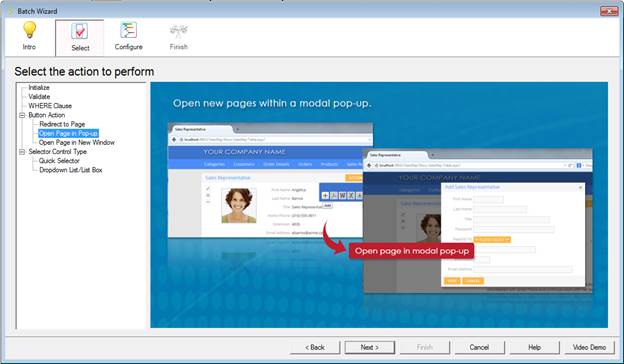
Note that only those controls which are eligible for the change are shown in the list. For example, if you select new action as “Open page in pop-up” action only those buttons which presently configured to redirect or open page in new window will show up. Buttons that already have an action configured to open page in modal pop-up will not appear in the list. Also no buttons without redirect URL property will be shown as they are no eligible for such action (for example, export buttons will not show up).
Select the controls you wish to re-configure and click Finish to complete the operation.

|
Folder name |
Specify a folder name to be searched. For example, to select buttons in the Categories folder, specify folder name as “Categories” and select “Whole word” |
|
Page name |
Specify a page name to be searched. For example, to find buttons only on add record pages, type in “Add” and select “Starts with” option. |
|
Control name |
Specify a control name to be searched. For example, to find buttons which redirect to edit record pages, put “Edit” and select “Contains”. |
|
Control Type |
Select button type. |
|
Redirect URL |
Filter by a redirect URL. For example, another way to get a list of edit buttons is to search for “/Edit” and select “Contains”. |
You can change control type globally using Batch Wizard. Iron Speed Designer allows to toggle between dropdown list or list box and Quick Selector controls. To change Quick Selector controls to dropdown list or list box controls select “Dropdown List/ List Box” option and proceed to “Configure” step.
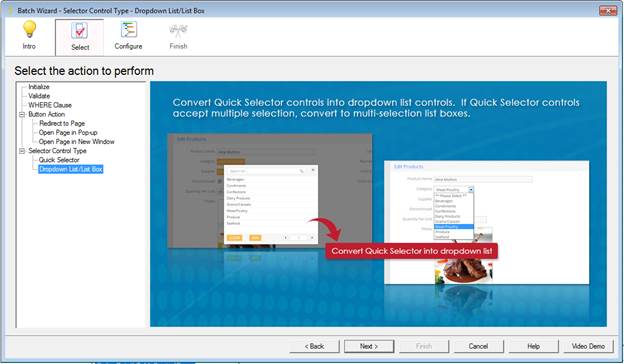
Similar to New Pages Button Action (see above), filter controls by Folder name, Page name or Control name.
