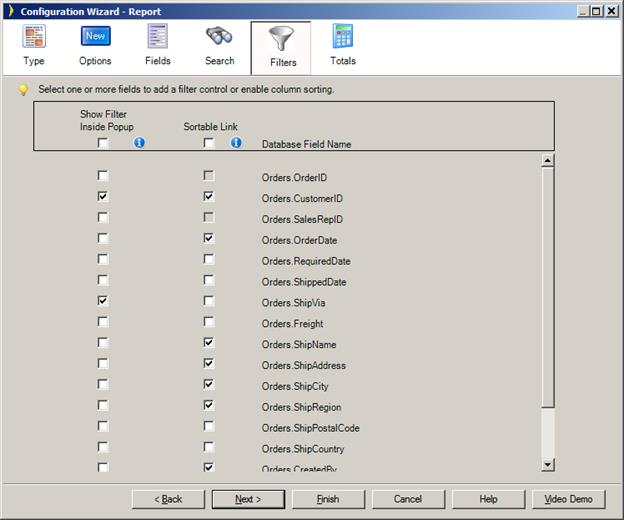
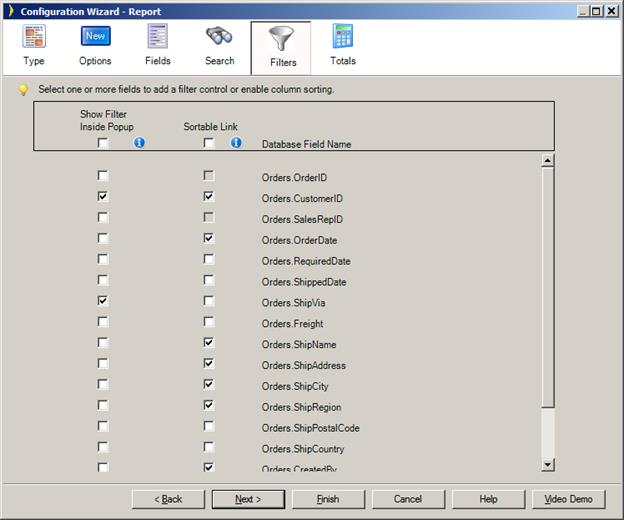
Add table component filtering and sorting.
You may see a blank line shown in various dropdown list filters in your application. This value is only shown when there are NULL values in the underlying database field to which the filter applies. For example, you may have a Customer table and showing a filter of Company Names. The filter will show all the names of companies in the database and if there are some records that do not have a Company Name, then a blank line will be inserted in the filter so that you can display those records that have a blank/null company name in the database. The blank entry will only be available when there are blank or null values.
What is OrderSort?
OrderSort is a dropdownlist consisting of all the sortable column names preceded by the keyword “Asc” or “Desc”, which is used to sort the current table. In the Iron Speed Designer releases before v11.0, hyperlinks were the default controls used to sort the list of records in a repeater. In ISD v11.0 we provide the users the ability to either choose OrderSort or Hyperlink’s as sort controls. The default sorting control for ISD v11.0 is OrderSort.
How to implement OrderSort:
While Generating an Application:
We provide users the ability to select their preferred sort control while creating an application.
1. While creating an application click on the ‘Options’ button in the application Wizard dialog.
2. Click on the “Preferred Sort Control” option and choose your desired sort control.
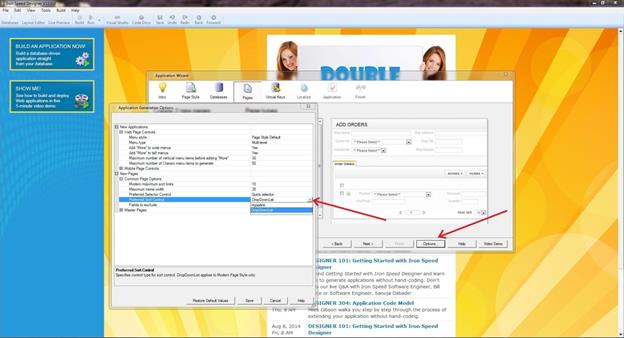
After the Application is generated:
OrderSort is present in the “Filters” section of the page. If OrderSort is not present on the current page, follow the following steps to implement OrderSort:
5. Select the page on which you wish to implement OrderSort and traverse to the “Filters” section.
6. Select “Filters & Sort” tab present in the Toolbox. Drag and drop the OrderSort control onto the Grid as shown in the image below.
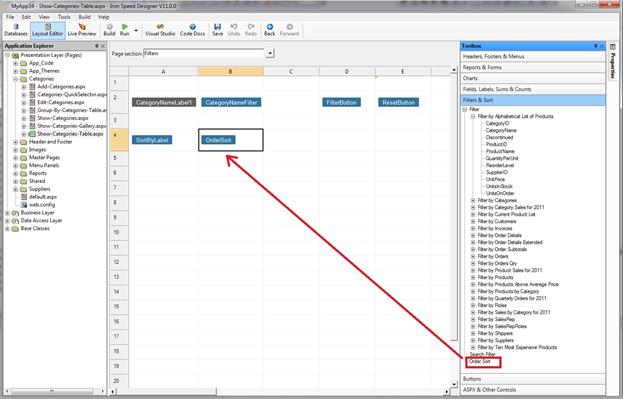
7. Now the OrderSort control is configured. In order to view the contents of the OrderSort control, click on the Formulas tab and select Static list.
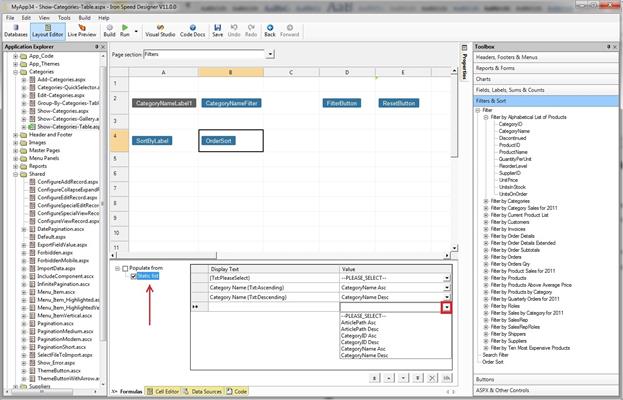
8. By clicking on the Combobox dropdownlist, additional sortable columns can be added to the OrderSort control.
9. Rebuild the current page to implement OrderSort.
Configuring Table and Record Panels with the Configuration Wizard
Table Column Total Configuration