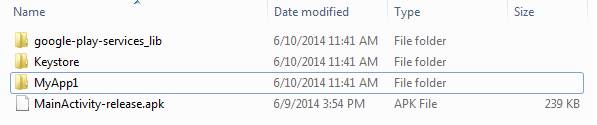
Iron Speed Designer can generate an Android application and Android application package (.apk), using the Deployment Wizard option “Generate Android Application”. The Android application is a native application that will open the device’s browser to the application’s mobile start page. It creates the application and Android application package in the folder specified in the Deployment Wizard finish step. Make sure to specify all the properties in the Configure step before generating an application.
Creating an Android application requires that additional supporting software be installed on the development machine. The installation requirements are given in Android Application Installation Requirements section.
Given that your application is named MyApp1, once the Deployment Wizard finishes you will see the following files and folders in the MyApp1_Deploy folder in the same folder as your application:
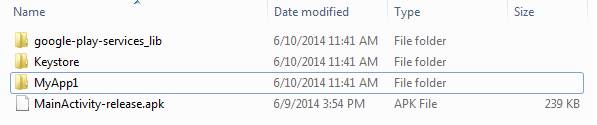
MainActivity-release.apk – the file that needs to be uploaded while submitting the Android application to the Google Play store or any other store.
MyApp1 – a folder containing Android application generated files. Use .project file inside this folder to open the Android application using IDEs like Eclipse to customize it.
google-play-services_lib – a folder containing the Dependent project for the generated Android application. This project is used by the main project “MyApp1”.
Keystore – a folder containing the diginally signed public private key used to sign your generated .apk file. You can use the same key if you want to sign your application outside Iron Speed Designer.
Once the application has been created you want to run it on your Android device.
Just follow the directions in:
http://developer.android.com/tools/building/building-cmdline.html#ReleaseMode
After installation of required components, you can simply use the below command to run an application on your device for testing:
adb -d install <Generated_APK_FilePath>.apk
Once the application is tested you can make it available to the public at Google Play as described at http://developer.android.com/distribute/googleplay/publish/register.html