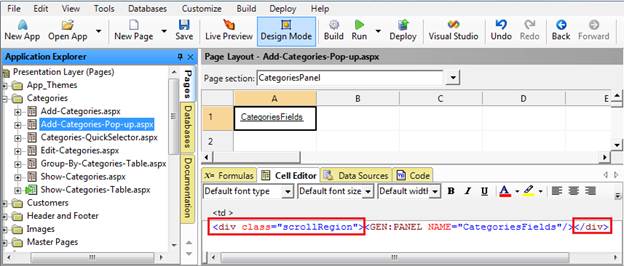
Add Record Pop-Up page is designed to be used only in conjunction with Quick Add button which opens this page in a modal pop-up window. Such functionality is available, for example, for Quick Add button in the Quick Selector. Add Record Pop-Up is not designed to be used as a standalone page. Iron Speed Designer provides Add Record page for such purpose.
Add Record Pop-Up has several important features which differentiate it from a regular Add Record:
It uses its own master page Popup.master with close button in the header area
It has different layout which incorporates save and cancel buttons in the bottom footer area and scrollable area with the Add Record panel between header and footer. Such design allows maintaining fixed size of the pop-up window.
Although Add Record Pop-Up is a normal page which support all standard functionality available for any other page you need to remember about div tags surrounding record and fixed position of the header and footer. When you need to add any other control or panel you have to make sure you drop it inside the scrollable area. By default when page is generated you will find <div /> tags with scrollable attribute inside the Add Record panel:
Your best choice is to drop any new panel or control inside the Add Record panel’s Fields area so that these <div /> tags surround your new panel. If you drop the panel outside this area your new panel will overlay existing Add Record panel at the runtime.
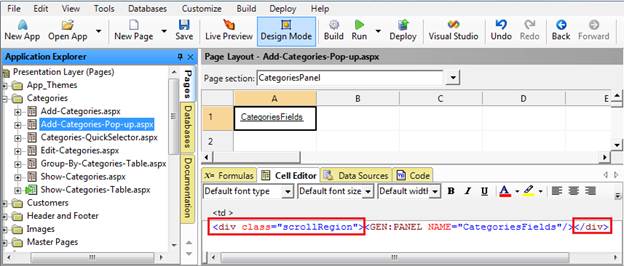
Add record pop-up pages are opened by iframe. According to the following article, recursive iframe opening the same URL is not supported: http://www.w3.org/TR/WD-frames-970331
As a result, the folowing example has runtime issue:
You have a Quick Add page called Add-Employees-Popup.aspx. Within this page, there is a ReportTo Quick Selector FieldValue with Quick Selector path, Employees-QuickSelector.aspx. On this Quick Selector page, there is a add record button redirects to Add-Employee-Popup.aspx.
To resolve this issue, you need to create another add record popup page for Employees table. Then change the Add record button on the Quick Selector page to goes to the new add record popup page.
To resize all Add Record Pop-Up pages globally in the application, you need to define the following CSS classes in Style.css which will override the classes in BaseStyles.css:
|
CSS class name |
Description |
Default values |
Example of new values |
|
. QPageSize |
Size of pop-up. |
height: 500px; |
height: 700px; |
|
. QPPageButtonsContainer |
Top position of the footer. The default is. |
top:460px; |
top:660px; |
|
. QSContainer .scrollRegion |
Height of the scroll region. |
height: 428px; |
height: 628px; |
To resize one particular add record pop-up page, you need to first duplicate Master Pages/Popup.master, locate QSContainer in the PageBody section of duplicated master page, right click any cell on Design Mode and select Styles-Table to bring up dialog for table attributes. Change the class from QSContainer to QSContainer1.
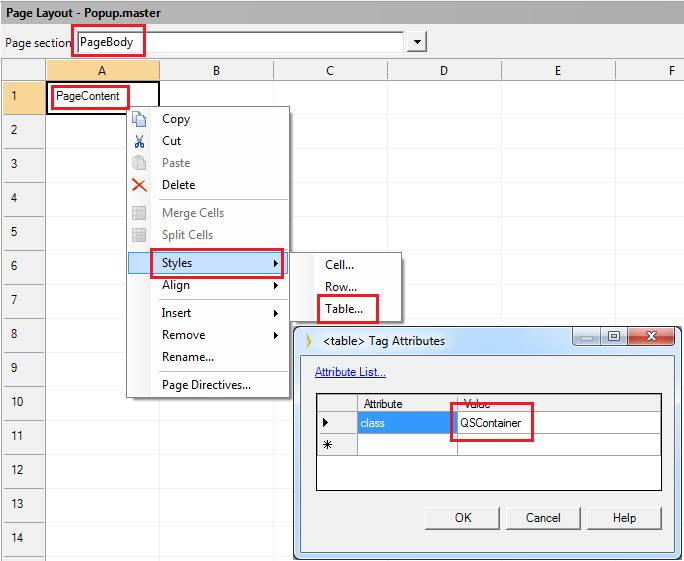
Now you need to change top position of the footer with buttons, i.e. replace QPPageButtonsContainer style. Select the Add Record Pop-Up page in the Application Explorer in Iron Speed Designer, navigate to the page level section where you can see “PageButtons”, select the page button cell and set the cell attribute to your new style (ex QPPageButtonsContainer1):
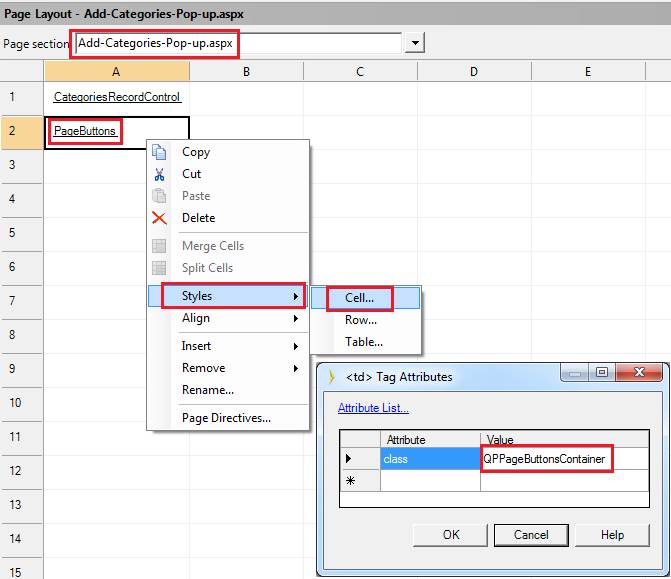
Finally you need to replace QPageSize style. Select Page properties for the Add RecordPop-Up page:
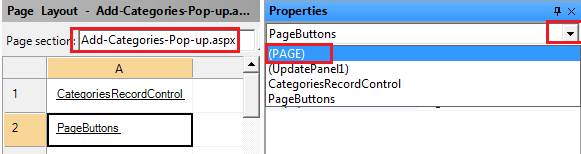
Replace QPageSize with your new style (ex. QPageSize1):
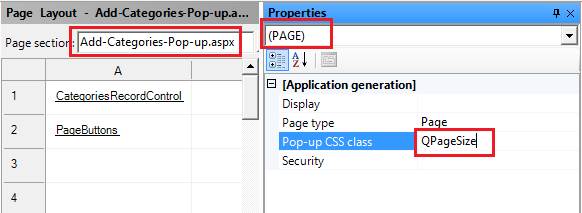
Now you need to define your new styles in the Styles.css file and your job is done.